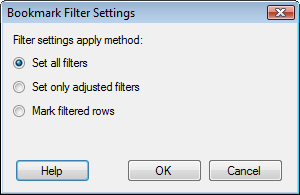Right-click in a text area and select Edit Text Area from the pop-up menu.
Click on the Insert Action
Control button, ![]() .
.
In the Action Control dialog, click on Actions in the left-hand panel.
On the Actions page, add one or more Filter settings actions from the Bookmarks part of the Available actions list to the Selected actions list.
Select a Filter settings action in the Selected actions list and then click on Settings....