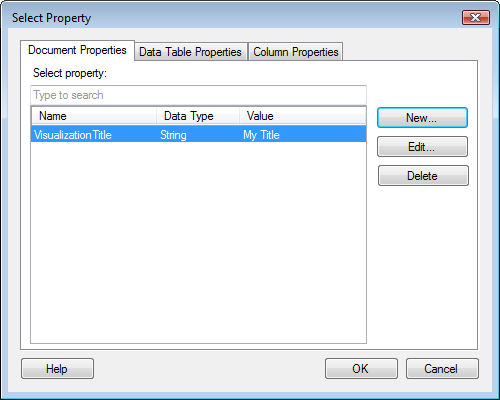
This dialog is used to specify a property that will contain a parameter value for an action control or an on-demand parameter.
Document Properties
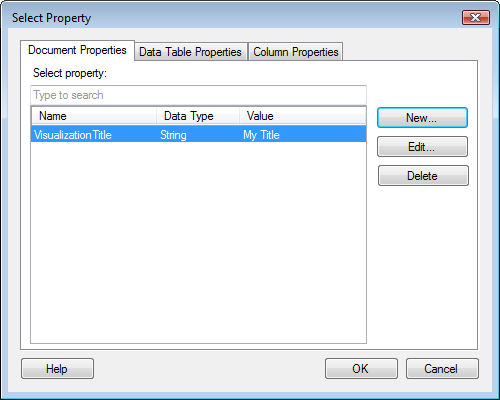
Option |
Description |
Select
property |
Select the property you want to tie to the parameter value from the list. You can type an expression in the search field to limit the number of displayed properties. If no suitable properties are available, you can create a new one by clicking New.... |
New... |
Opens a dialog where you can specify a new document property. |
Edit... |
Opens a dialog where you can edit the selected document property. |
Delete |
Deletes the selected document property. |
Data Table Properties
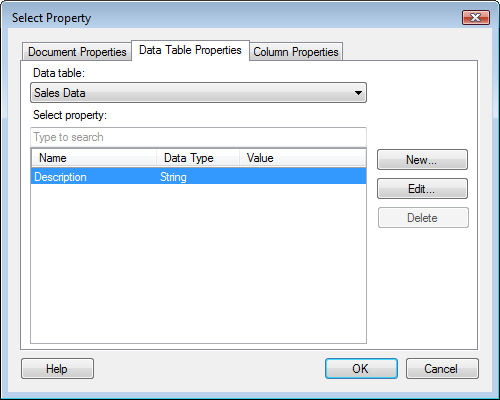
Option |
Description |
Data
table |
Allows you to select the data table to work with. |
Select
property |
From the list, select the property you want to tie to the parameter value. You can type an expression in the search field to limit the number of displayed properties. If no suitable properties are available, you can create a new one by clicking New.... |
New... |
Opens a dialog where you can specify a new data table property. |
Edit... |
Opens a dialog where you can edit the selected data table property. |
Delete |
Deletes the selected data table property. |
Column Properties
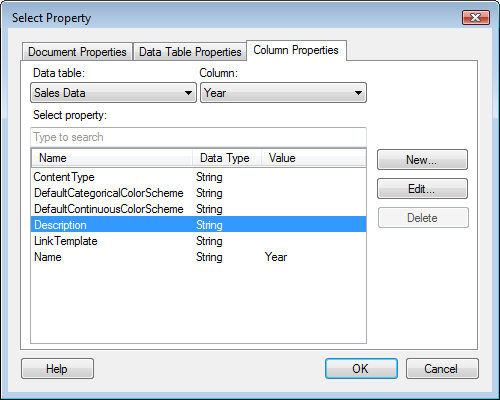
Option |
Description |
Data
table |
Allows you to select the data table to work with. |
Column |
Allows you to select the column to add a new property to. |
Select
property |
From the list, select the property you want to tie to the parameter value. You can type an expression in the search field to limit the number of displayed properties. If no suitable properties are available, you can create a new one by clicking New.... |
New... |
Opens a dialog where you can specify a new column property. |
Edit... |
Opens a dialog where you can edit the selected column property. |
Delete |
Deletes the selected column property. |
See also: