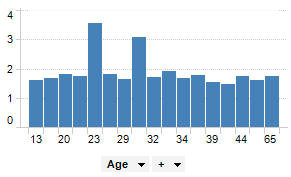
Binning is a way to group a number of more or less continuous values into a smaller number of "bins". For example, if you have data about a group of people, you might want to arrange their ages into a smaller number of age intervals. Numeric columns can also be temporarily grouped by right-clicking on a column selector and clicking Auto-bin Column.
Example:
The data table contains information about a number of persons.
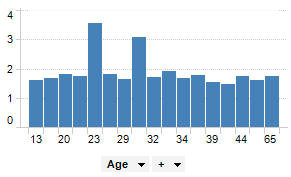
By binning the age of the people into a new column, data can be visualized for the different age groups instead of for each individual.
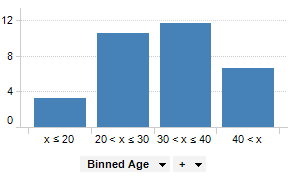
There are several different binning methods available. See Details on Insert Binned Column for more information.
Insert Binned Column and Calculated Columns
The binning tool available under Insert > Binned Column... will create a new column in your data table, specifying the bin each row belongs to. The same results are obtained by using the Binning Functions in the Insert > Calculated Column tool. Calculated bins are always static and each row belongs to the same bin at all times, independent on any filtering.
Binning Using Custom Expressions
When binning functions (such as BinByEvenIntervals or BinByEvenDistribution) are applied as custom expressions, the results from a binning operation is depending on whether the axis expression is evaluated on all data or on the currently filtered data only. If all data is used, you will get a result similar to the calculated bin columns above, with a specific set of bins. However, if current filtering is taken into account, then the bins are recalculated with the filtering and the bin limits will be dynamically updated.
The default setting is that all data is taken into account when the axes are evaluated, but you can change this setting in the Visualization Properties dialog, by clicking on the Settings... button for the axis of interest. See Details on Advanced Settings for more information.
See also: