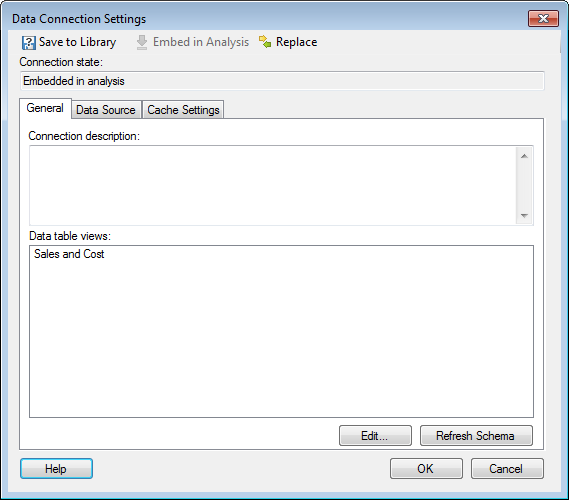
Note: Only data connections and connection data sources that are embedded can be edited within the context of the analysis. For connections that are shared in the library, use the Manage Data Connections tool instead.
To reach the Data Connection Settings dialog:
Select Edit > Data Connection Properties.
Select the data connection of interest and click on Settings....
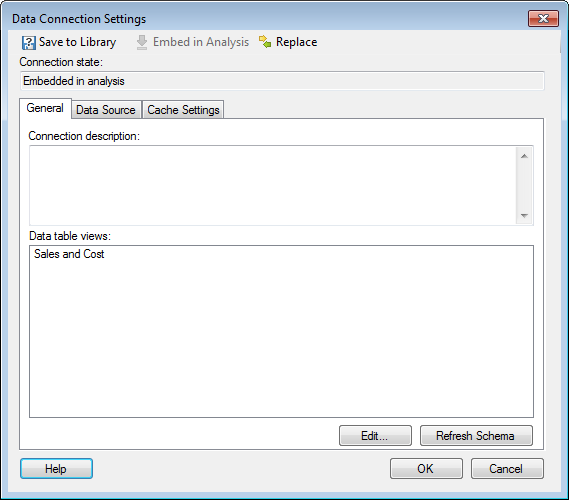
Option |
Description |
Save
to Library |
[Only available for embedded data connections.] Allows you to publish an embedded data connection to the library, so that it may be reused in other analyses or by other people. The state of the data connection in the current analysis will become Shared in library. |
Embed
in Analysis |
[Only available for connections shared in library.] In order to make any changes to the data connection settings within the context of an analysis, the connection must first be embedded in the analysis. Click on this button to embed the connection. (The shared instance of the data connection will still remain in the library.) Once a connection has become embedded it can be edited and then re-saved to the library using either the same name or a different one. |
Replace |
Allows you to replace the current data connection with another one from the library. If your company switches to another database system, it is possible to replace a data connection with a connection of a different type, as long as the view name and column names match. |
Connection
state |
Shows the current state of the data connection. Either it is a Embedded in analysis which means it is available for editing or it is Shared in library. |
Connection
description |
[Only editable for embedded connections. To edit the description for a shared library connection you must first embed it in the analysis or, preferably, use the edit capacities of the Manage Data Connections tool instead.] Allows you to view the description of a shared data connection or to edit the description of an embedded data connection. |
Data
table views |
Lists the name of the views as defined in the Views in Connection dialog. If the data table names have been changed within the analysis then the view names may be different from the actual data table names. |
Edit... |
[Only available for local connections based on relational databases.] Opens the Views in Connection dialog where you can select which data tables should be available in the connection and also set up structural relations between source tables. |
Refresh
Schema |
Click to update the data and retrieve any changes to the database schema from the data source. Note: Custom Queries are not validated upon a schema refresh, only actual database tables. To refresh a custom query you need to return to the Custom Query dialog and run Verify again. Note: Permissions set on the database server may prevent you from updating the schema. |
See also:
How to Edit Data Connection Properties
Data Connection Settings – Data Source
Data Connection Settings – Cache Settings