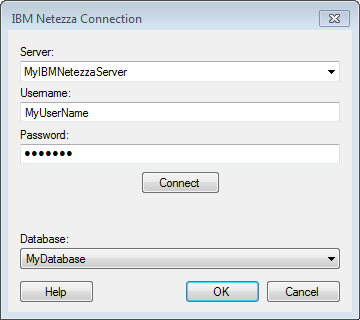
Note: The IBM Netezza Data Connector is not included in the general Spotfire Professional distribution and needs to be deployed separately on the server.
This dialog is used to set up a connection to an IBM Netezza database, where you can analyze data from the database without bringing it into your analysis. Note that the IBM Netezza ODBC driver (32- and 64-bit) must be installed on the machine running the IBM Netezza connector. See the system requirements at http://support.spotfire.com/sr.asp for details.
To add a new IBM Netezza connection to the library:
Select Tools > Manage Data Connections.
Click Add New > Data Connection and select IBM Netezza.
To add a new IBM Netezza connection to an analysis:
Select File > Add Data Tables....
Click Add.
Select Connection To > IBM Netezza.
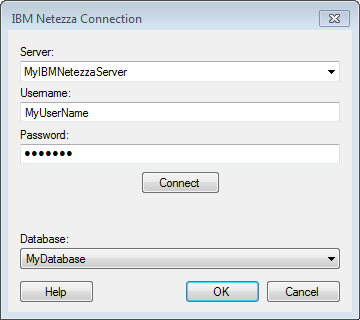
Option |
Description |
Server |
The name of the server where your data is located. To include a port number, add it directly after the name preceded by colon. Example with port number: |
Username |
The username you wish to use when logging into the database. |
Password |
The password for the specified username. |
Connect |
Connects you to the specified server and populates the list of available databases below. |
Database |
Select the database of interest from the drop-down list. |
See also:
Adding Data Connections to an Analysis