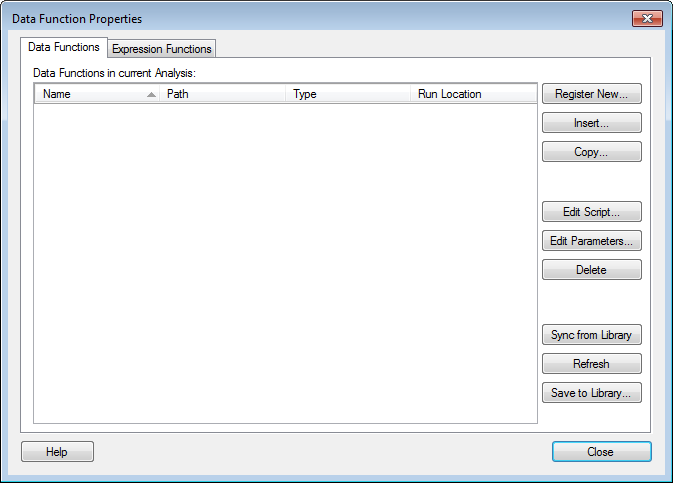
Once a data function has been executed in an analysis it will be available for editing in the Data Functions Properties dialog. This is where you can change the input handlers, sync data functions with updates in the library or refresh calculations if anything has changed.
To reach the Data Functions Properties dialog:
Select Edit > Data Functions Properties.
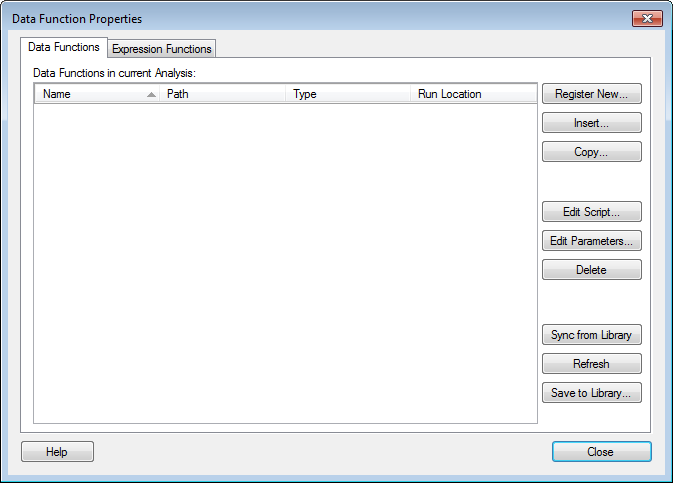
Option |
Description |
Data functions
in current analysis |
Lists all data functions that have been used in the current analysis. Note that if a previously used data function has been replaced by a subsequent data function and all outputs from the first data function has been removed, then the first data function will no longer remain in this list. |
Type |
Allows you to sort data functions in current analysis by their type of function. |
Run
Location |
Allows you to sort data functions in current analysis by their network location, either locally or remotely. |
Register New... |
Opens the Register Data Functions dialog where you can register new data functions. |
Insert... |
Opens the Data Functions – Select Function dialog with already available data functions for you to select, edit and apply to your analysis. |
Clone... |
Opens the Register Data Functions where you can save additional copies of an already existing data function. |
Edit
Script... |
Opens a dialog where you can edit the input of the selected data function. The output can be changed here without executing the data function again. |
Edit Parameters... |
Opens a dialog where you can edit the input parameters of the selected data function. The output cannot be changed here. Execute the data function again if you need to change some output parameter settings. |
Delete |
Deletes the selected data function from the analysis. |
Sync
from Library |
Makes the document use an updated version of the function definition if a newer version is available in the library. Note that synchronizing is only possible for data functions that have been saved to the library and executed via Insert > Data Functions. The Sync button will be unavailable for data functions run from the Register Data Functions Dialog. If the analysis is expected to have a long life span, it is recommended to only keep saved data functions in the analysis, so that they can be updated. |
Refresh |
Refreshes the data function calculation, so that any changes to the input values are reflected in the output results. Note: You need to click OK in the Data Functions Properties dialog to actually start the data refresh. |
Save
to Library |
Opens the Save as Library Item dialog which allows you to save a selected data function to your library. |
See also:
How to Edit Data Function Properties