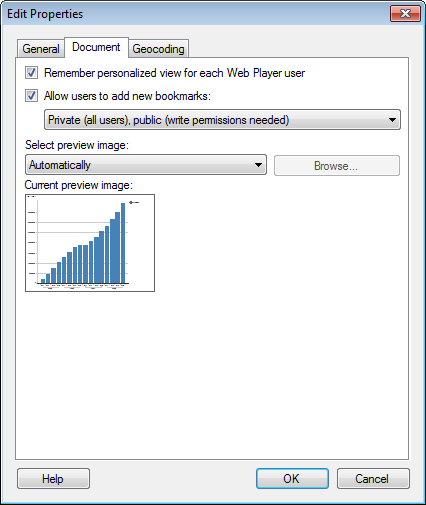
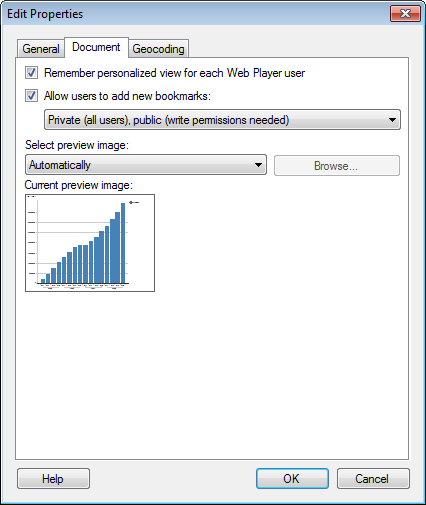
Option |
Description |
Remember personalized view for each Web Player user |
Select this check box if you want to allow users to continue where they left off from one time to another when working on the analysis in the Web Player. For example, a user can open the analysis in the Web Player, change the view (by filtering out some data, for instance), close the analysis, and then open the analysis again with the same filter settings. Note: To make sure this works completely, it is necessary to define key columns for all the data tables in the analysis even if they are embedded. |
Allow
users to add new bookmarks |
The ability to add and modify bookmarks can be restricted on two levels: the user licenses and the property settings on an analysis level. This check box determines the analysis level settings based on the users' library folder permissions. Clear the check box if you do not want anyone to be able to add bookmarks to the analysis. Select the check box to allow some or all users to add bookmarks and specify the permitted level using the drop-down list: Private bookmarks only (all users) – allows all users to add private bookmarks but no public bookmarks are allowed. Private (all users), public (write permissions needed) – allows all users to add private bookmarks but only users with Modify folder permissions or higher will be able to make bookmarks public. Private and public bookmarks (write permissions needed) – allows only users with Modify folder permissions or higher to add any bookmarks. Private and public bookmarks (all users) – allows all users to add both private and public bookmarks. |
Select preview image |
Select whether or not to show a preview image for this analysis when browsing for analyses in the library. Automatically - sets the preview image to a snapshot of the active page when saving the analysis to the library. Manually - allows you to manually select a previously saved image. (No preview) - use this option to prevent any preview image from being shown in the library. |
Browse... |
When Select preview image has been set to Manually you can browse for an image to use in the preview. |
Current preview image |
Displays the currently selected preview image. If Select preview image has been set to Automatically and the analysis has not yet been saved to the library, then no preview will be visible. However, once saved to the library the active page when saving will be used as a preview image. |
See also:
Opening Files from the Library
Saving an Analysis File in the Library
Editing Properties in the Library Administration tool
Details on Edit Properties - General