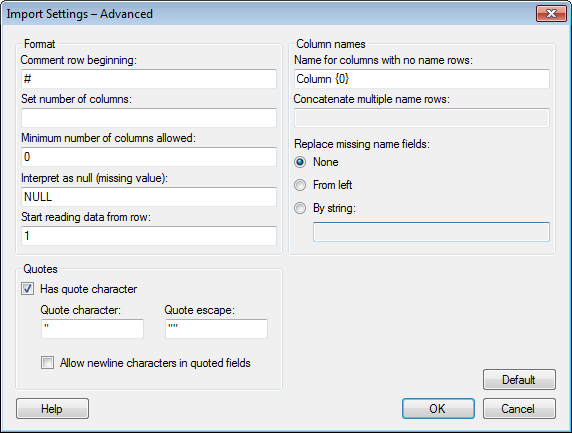
To reach the Import Settings – Advanced dialog:
Select File > Open....
Browse to a delimited text file and click Open.
In the Import Settings dialog, click Advanced....
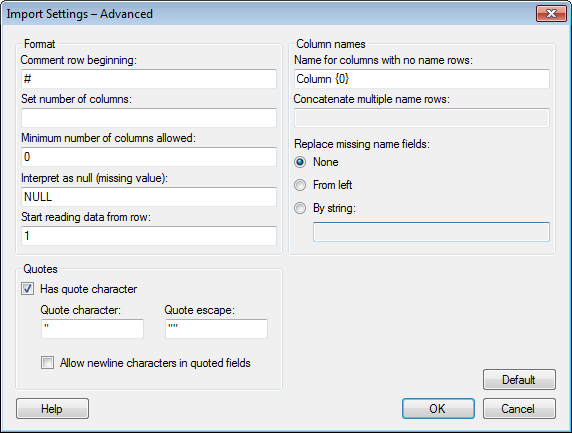
Option |
Description |
Comment
row beginning |
Allows you to ignore all rows beginning with a specific character sequence. For example, if "#" is used as in the example above, all rows beginning with # will be set as Comment rows and will be ignored during import. |
Set
number of columns |
Allows you to specify a fixed number of columns to import. This could be smaller or greater than the number of columns available in the beginning of the text file. For example, in a data table where 50 columns are present for the first 100 rows and 60 columns for the following rows, it could be useful to set this option to 60 and, hence, import all available data. |
Minimum number of columns allowed |
Ignores rows where the number of available values is less than the specified number. If the data table contains comments or texts in the middle of the data, this option can be set to, for example, 5, and only rows with values in at least five columns will be imported. |
Interpret
as null (missing value) |
Allows you to specify a string that should be interpreted as null (a missing data value). |
Start
reading data from row |
Allows you to leave out a specified number of rows. For example, if your data contains a header of ten rows which should be ignored during import, this option should be set to 11. |
Name
for columns with no name rows |
Specifies the default naming of columns for data tables without any specified name rows. The suffix "{0}" will automatically be added if you do not type it yourself and it means that all columns will receive a number after the specified name. For example, "Column {0}" will result in the columns "Column 1", "Column 2", "Column 3", etc. |
Concatenate
multiple name rows |
Specifies how multiple name rows will be concatenated. For example, the default value for three name rows, "{0}, {1}, {2}", will separate the name parts of the different name rows with a comma and a space. If the commas are removed, "{0} {1} {2}", only a space will separate the name parts. |
Replace
missing name fields |
Allows you to replace a missing name (or a part of a name if multiple name rows are used) by one of the following methods: None - leaves a name part blank. If no other name rows contribute to the name, the "Name for columns with no name rows" specified above will be used for that particular column. From left - takes the name or name part from the column on the left and uses it as a name or name part. By string - replaces missing names or name parts with the specified string. |
Has
quote character |
Specifies whether or not the data table contains quote characters. |
Quote
character |
Specifies the quote character. |
Quote
escape |
Specifies how quote characters should be escaped. |
Allow
newline characters in quoted fields |
Specifies whether or not newline characters will be allowed within a quoted field. |
Default |
Returns all settings in the Import Settings – Advanced dialog to the default values. |
See also: