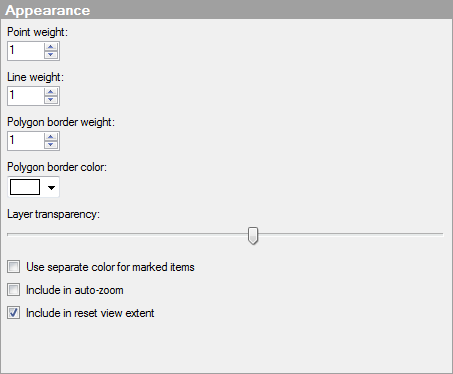
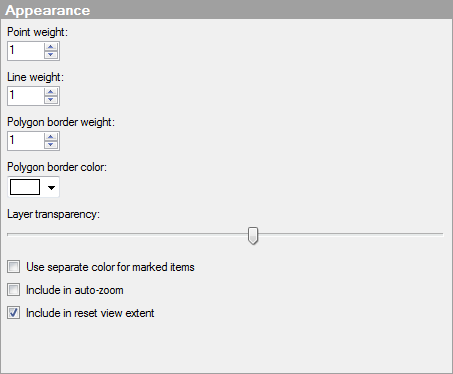
Option |
Description |
Point
weight |
Specifies the point weight in pixels for feature layers with points. |
Line
weight |
Specifies the line weight in pixels for feature layers with lines. |
Polygon
border weight |
Specifies the border weight in pixels for feature layers with polygons/shapes. |
Polygon
border color |
Specifies the color of the borders for feature layers with polygons/shapes. The color of the shape is set on the Colors tab. |
Layer
transparency |
Lets you change the transparency of the feature layer so that a background behind the shapes can be visible. |
Use
separate color for marked items |
Select this check box to use the specified marking color to distinguish marked items in this visualization. If the check box is cleared, then unmarked items will be faded out instead, and the original color will be kept for the marked items. See Marking in Visualizations for more information. |
Include
in auto-zoom |
Select this check box to make sure that all filtered values in this layer remain visible upon auto-zooming. Clear the check box to ignore this layer in the auto-zoom operations and only react on the filtered values in other layers. |
Include
in reset view extent |
Select this check box to make sure that all values in this layer are visible when you select reset navigation in the map chart. For more information, see Zooming and Navigating in the Map Chart. |
See also: