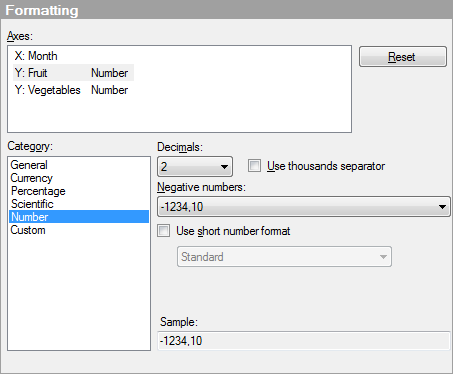
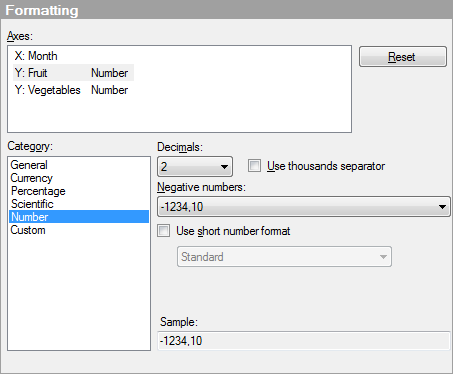
The image above shows the Formatting page of a Scatter Plot Properties dialog. The lower part of the dialog contains the formatting settings and is the same for all the dialogs where you can change formatting settings. The Category list displays the available categories for the selected axis, column or data type depending on whether you are changing formatting settings on visualization level, column level, or default settings level respectively. Each category in this list has separate settings, as shown below. What categories are available depends on the data type of the selected column. For general information about formatting, see Formatting Overview.
Option |
Description |
A general, non-configurable format, with a variable number of decimals and no thousands separator. The number is converted to the most compact of either fixed-point or scientific notation. A minus sign is always used for negative values. Examples: 1 12345 1.23456E-6 -12345 |
|
A number format for currencies. A currency culture may be other than the current culture. In this case number formatting is according to current culture, but currency symbol and pattern is defined by the specified currency culture. Examples: $ 1234.45 ¥1,234 -1,234.45 kr ($ 1,234.45) |
|
Decimals |
Specifies the number of decimals (0-15) to display. An additional alternative (Auto) is also available. If you select (Auto), the number of decimals will be different from one number to another since trailing zeros will not be included. Examples: 1,234.560700 (Six decimals) 1,234.560 (Three decimals) 1,234.56 (Two decimals) 1,234.5607 (Auto) |
Use thousands separator |
Specifies whether to use a thousands separator (digit grouping symbol in Windows Regional Settings) or not. The grouping symbol cannot be explicitly specified (only through Windows Regional Settings). |
Currency |
Specifies the currency type (kr, £, $, etc.) and placement. |
Negative
numbers |
Specifies the pattern used for displaying negative numbers [-1.23 or (1.23)]. Note: The negative number format setting in Windows Regional Settings is ignored. |
Use
short number format |
Use this option if you want to shorten numerical values to take up less space. For example, 1,000 can be formatted to 1k. Select which symbol set to use from the drop-down list. To learn more, see Short Number Format. |
A percentage number format, where percentage symbol and format pattern is culture specific. The converted number is multiplied by 100 in order to be presented as percentage. A minus sign is always used for negative values. Examples: 100.00 % - 99 % |
|
Decimals |
Specifies the number of decimals (0-15) to display. An additional alternative (Auto) is also available. If you select (Auto), the number of decimals will be different from one number to another since trailing zeros will not be included. Examples: 1,234.560700 (Six decimals) 1,234.560 (Three decimals) 1,234.56 (Two decimals) 1,234.5607 (Auto) |
Use
thousands separator |
Specifies whether to use a thousands separator (digit grouping symbol in Windows Regional Settings) or not. The grouping symbol cannot be explicitly specified (only through Windows Regional Settings). |
A number format for scientific notation with a fixed number of decimals. A minus sign is always used for negative values. Examples: 1.00000E+099 5.6E-001 -5.6E-001 |
|
Decimals |
Specifies the number of decimals to display (0-15). |
A configurable number format. Examples: 1234.45 1,234.45 -1,234.45 (1,234.45) |
|
Decimals |
Specifies the number of decimals (0-15) to display. An additional alternative (Auto) is also available. If you select (Auto), the number of decimals will be different from one number to another since trailing zeros will not be included. Examples: 1,234.560700 (Six decimals) 1,234.560 (Three decimals) 1,234.56 (Two decimals) 1,234.5607 (Auto) |
Use
thousands separator |
Specifies whether to use a thousands separator (digit grouping symbol in Windows Regional Settings) or not. The grouping symbol cannot be explicitly specified (only through Windows Regional Settings). |
Negative
numbers |
Specifies the pattern used for displaying negative numbers [-1.23 or (1.23)]. Note: The negative number format setting in Windows Regional Settings is ignored. |
Use
short number format |
Use this option if you want to shorten numerical values to take up less space. For example, 1,000 can be formatted to 1k. Select which symbol set to use from the drop-down list. To learn more, see Short Number Format. |
A highly configurable number format, which supports custom format specifiers (similar to Excel). Examples: (1.234E+099) 999,999.00 Dollars |
|
Format
string |
Allows you to specify a custom format string. For details on how you can write these strings, see the Format String page. |
A text format used for strings. It cannot be configured. |
|
A format which can be used to display dates, times or both dates and times. |
|
Type |
Allows you to select the form on which the date and/or time should be displayed from a predefined list (what you will see in the list is dependent on the locale). Examples: • Short date: 10/16/2009 • Long date: Friday, October 16, 2009 • Short time: 3:25 PM • Long time: 3:25:55 PM • Short date/short time: 10/16/2009 3:25 PM • Short date/long time: 10/16/2009 3:25:55 PM • Long date/short time: Friday, October 16, 2009 3:25 PM • Long date/long time: Friday, October 16, 2009 3:25:55 PM • Month day: October 16 • RFC1123 : Fri, 16 Oct 2009 15:25:55 GMT • Sortable (ISO 8601): 2009-10-16T15:25:55 • Year month: October, 2009 |
Custom |
Allows you to specify a custom format string. For details on how you can write these strings, see the Format String page. Examples: "d" Short date pattern "T" Long time pattern "G" General date/time pattern |
A format which can be used to display dates. |
|
Type |
Allows you to select the form on which the date should be displayed from a predefined list (what you will see in the list is dependent on the locale). Examples: • 10/16/2009 • Friday, October 16, 2009 • October 16 • October, 2009 • 16/Oct/09 • 16/Oct/2009 • 16-Oct-09 • 16-Oct-2009 |
Custom |
Allows you to specify a custom format string. For details on how you can write these strings, see the Format String page. |
A format which can be used to display times. |
|
Type |
Allows you to select the form on which the time should be displayed from a predefined list (what you will see in the list is dependent on the locale). Examples: • Short time: 8:32 AM • Long time: 8:32:24 AM |
Custom |
Allows you to specify a custom Time format string. For details on how you can write these strings, see the Format String page. |
A format which can be used to display time spans. |
|
Type |
Allows you to select the form on which the time span should be displayed from a predefined list. Examples: • 25 d • 25 d 09 h 03 m 07 s 015 ms • 25 days 09 hours 03 minutes 07 seconds 015 milliseconds • 25.9:3:7:015 • 09:03:07.015 |
Custom |
Allows you to specify a custom TimeSpan format string. For details on how you can write these strings, see the Format String page. |
A format used to display boolean data. |
|
Type |
Allows you to select the form on which the boolean values should be displayed. Examples: • True / False • 1 / 0 |
Sample |
Displays a sample of what a value in the column would look like with the current settings applied. |
See also:
Column Properties - Formatting
Cross Table Properties - Formatting
Bar Chart Properties - Formatting
Line Chart Properties - Formatting
Parallel Coordinate Plot Properties - Formatting
Scatter Plot Properties - Formatting
3D Scatter Plot Properties - Formatting
Box Plot Properties - Formatting
Combination Chart Properties - Formatting