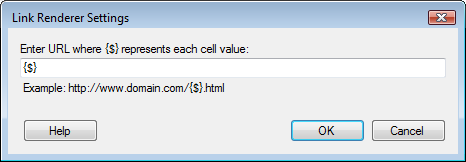
To reach the Link Renderer Settings dialog:
In the Table Properties Columns page, click to select a column that uses the Link Renderer, then click Settings... .
OR
Click Settings... in the Scatter Plot Properties or Map Chart Properties Labels page, or in the Add Tooltip dialog, when Show as: Link has been chosen.
OR
Click Settings... in the Add/Edit Default Renderer dialog when the Link Renderer has been chosen.
Note: If you apply renderer settings from the visualization properties, the settings are applied to that visualization only. If you apply renderer settings from the Add/Edit Default Renderer dialog, the settings are applied to all new visualizations.
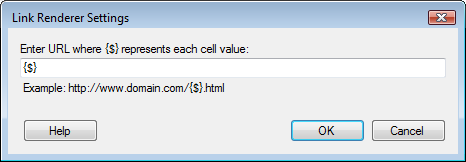
Example:
If the link is entered as the example in the dialog, http://www.domain.com/{$}.html the result would be:
Cell value |
URL |
a |
http://www.domain.com/a.html |
b |
http://www.domain.com/b.html |
c |
http://www.domain.com/c.html |
d |
http://www.domain.com/d.html |
e |
http://www.domain.com/e.html |
Note: If your company needs to link to something other than http-addresses an administrator has the possibility to modify the preferences Allow Additional Uri Schemes and Additional Uri Schemes in the Administration Manager.
See also: