Right-click in the text area and select Edit Text Area from the pop-up menu.
In the Edit
Text Area dialog, click on the Insert/Edit Link button, ![]() .
.
This dialog is used for adding links to a text area, or editing existing links in a text area. The links can be either web links to an external web page, or function links that open various TIBCO Spotfire tools, that work on the range of filtered or marked data, that applies bookmarks or switches page in the analysis. It is also possible to insert multiple action links, which perform several different actions in just one click.
To reach the Insert Link dialog:
Right-click in the text area and select Edit Text Area from the pop-up menu.
In the Edit
Text Area dialog, click on the Insert/Edit Link button, ![]() .
.
Actions
Select this option to insert a multiple action link, or to apply a bookmark or a switch page operation.
Note: Functions are not available in TIBCO Spotfire Web Player and function links will be indicated as broken to those users.
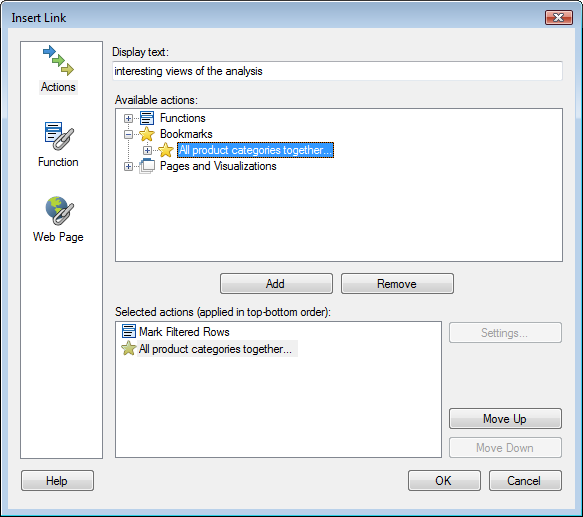
Option |
Description |
Display
text |
The text that will be displayed for the link. |
Available
actions |
Lists all actions that can be included in a multiple action link, grouped by type. Click on the plus sign to expand a group. Click on an action (a function, a bookmark or a page) to select it. Comments about bookmarks: For bookmark components, the active visualization always takes precedence over the active page. The filter settings of the active filtering scheme are changed, including the setting determining how related data tables are affected by each other's filtering. The markings component of a bookmark takes the analysis back to the state all markings had when the bookmark part was captured. If a marking has been removed, that marking is simply ignored. Comments about marked rows: The marking applied when adding any of the Marked Rows functions is the one used by the active data table. The active data table is the one used by the visualization that was active before clicking on the text area. If the marking for the active visualization is set to (None), nothing will happen when clicking on the link. |
Add |
Adds the selected action to the Selected actions list. |
Remove |
Removes the selected action from the Selected actions list. |
Selected
actions |
Lists the added actions in the order that they will be performed. |
Settings... |
Opens the Settings dialog for the action selected in the Selected actions list (when applicable). |
Move
Up |
Moves the selected action up in the list. |
Move
Down |
Moves the selected action down in the list. |
Function
Select this option to insert a function link. A function link is a link that when clicked launches a tool or feature of TIBCO Spotfire. Examples of available functions are different save and export alternatives, handling of marked or filtered rows, the launching of statistical tools, such as K-means clustering, etc. For applying a bookmark or switching page, you need to go to the Actions page.
Note: Functions are not available in TIBCO Spotfire Web Player and function links will be indicated as broken to those users.
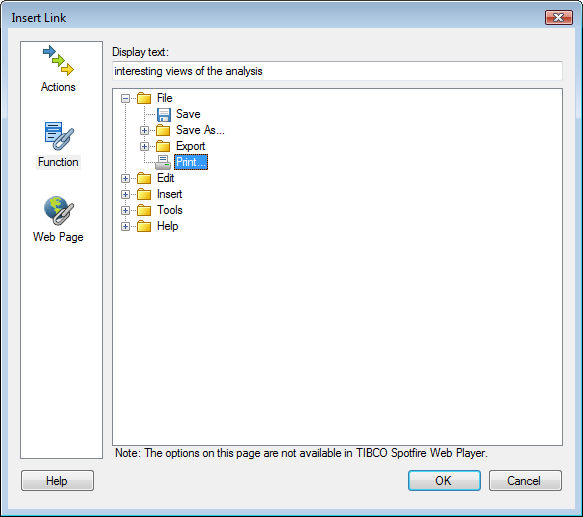
Option |
Description |
Display
text |
The text that will be displayed for the link. |
Function |
Select the function of TIBCO Spotfire that you want the link to perform in the list. Note: For applying a bookmark or switching page, you need to go to the Actions page, even if you just want to add that single action to the link. |
Web Page
Select this option to insert a link to a web page. The web page will be opened in an external web browser.
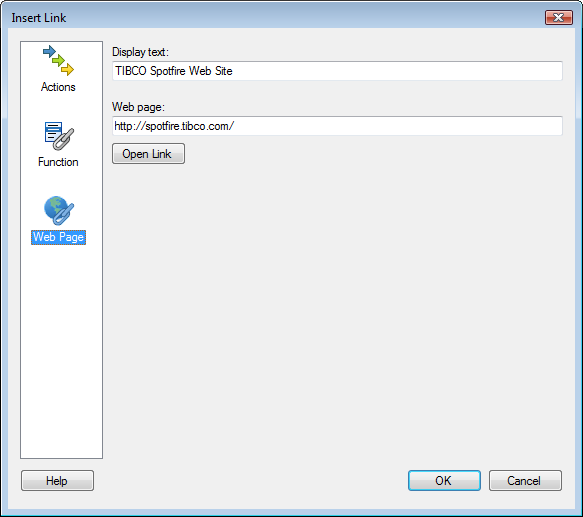
Option |
Description |
Display
text |
The text that will be displayed for the link. |
Web
page |
Enter the URL to the web page. |
Open
Link |
Allows you to test the web link by opening the URL in a web browser window. |
See also: