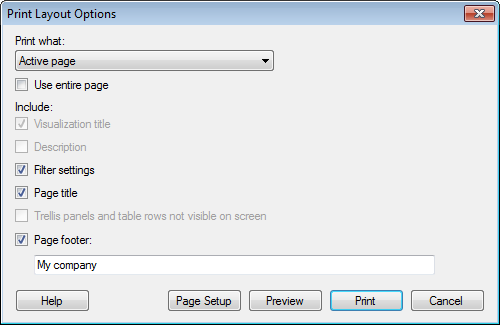
To reach the Print Layout Options dialog:
Select File > Print....
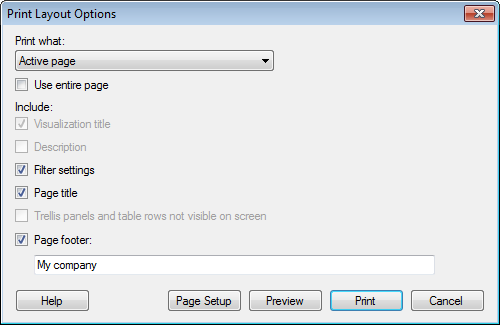
Option |
Description |
Print
what |
Defines which parts of the analysis to print. |
Active
visualization |
Prints the active visualization in the analysis to a single page. Note: Tables and trellised visualizations may be extended to more than one page each. |
Active
page |
Prints all the visualizations on the active page in the analysis to a single page. |
Active
page (new page for each visualization) |
Prints all the visualizations on the active page in the analysis to one or more pages. Each visualization on the active analysis page will be printed to a new page. Note: Tables and trellised visualizations may be extended to more than one page. |
All
pages |
Prints all the visualizations on all the pages in the analysis. Each analysis page will be printed to a new page. |
All
pages (new page for each visualization) |
Prints all the visualizations on all the pages in the analysis. Each visualization in the analysis will be printed to a new page. Note: Tables and trellised visualizations may be extended to more than one page. |
Details-on-Demand |
Prints the Details-on-Demand to one or more pages. Select the check box Trellis panels and table rows not visible on screen if you want to print all the data in Details-on-Demand, including data that is not visible. |
Use
entire page |
Select this check box to fill the entire space of the printed page. The visualizations or pages that you print will be redrawn to fit the selected page layout. This means that the proportions will not be preserved, and some content may be altered. Clear this check box if you want to print the content that is currently visible in the visualizations or pages in the analysis. The pages and/or visualizations will keep the same proportions as in the analysis, but will be resized to fit the selected page layout. The printed parts may become more detailed, but never lose any information that is visible in the analysis. |
Include |
|
Visualization
title |
Select whether or not you want the visualization titles to be included in the print-out. |
Description |
Select whether or not you want visualization descriptions to be included in the print-out. The description will only be visible for visualizations where a description has been entered. If the description is visible in the legend, it will automatically be included in the print-out as a part of the legend. Note: A long description may be cut off when you print. |
Filter
settings |
Select whether or not you want the filter settings to be included in the print-out as textual information. Only the values of the modified filters will be listed. |
Page
title |
Select whether or not you want the page titles to be included in the print-out. |
Trellis
panels and table rows not visible on screen |
Select whether or not to include non-visible data in trellis panels and tables in the print-out. If a table contains too many rows to fit on one printed page, it will be extended to the following pages. Similarly, a trellised visualization with many panels will be extended to the following pages. Note: This option is not available if you select to print Active page or All pages. You must select an option where each visualization is printed to a new page. |
Page
footer |
Select the check box to enable the text field where you can enter a text that you want to include as a footer on each page in the resulting print-out. |
Page
Setup |
Opens a dialog where you can define the size and orientation of the pages in the resulting print-out. |
Preview |
Click this button to see a preview of the print-out. |
Print |
Click this button to view the Windows standard print dialog and select printer, before starting to print. |
See also: