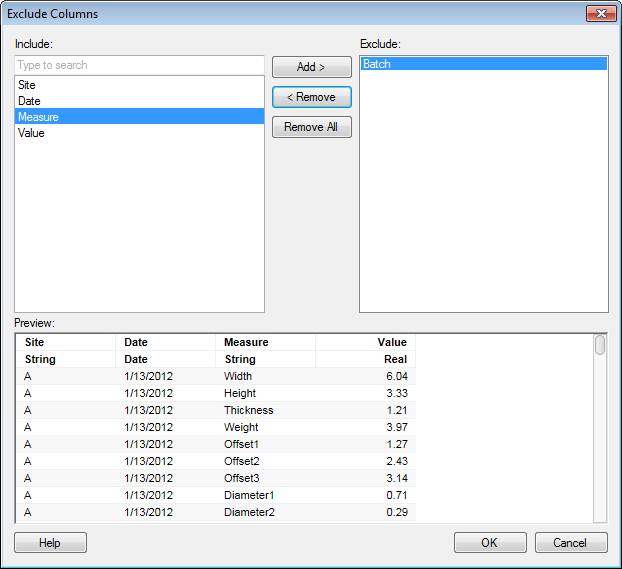
This dialog is used to transform a data table by excluding one or more of its columns.
To add an Exclude Columns transformation when adding a new data table:
Select File > Add Data Tables... and add the data of interest.
Click Show transformations.
Select Exclude columns from the drop-down list and click Add....
Tip: The Show transformations-section is also available when replacing data tables and when adding columns or rows to a data table.
To add an Exclude Column transformation to data that is already loaded into Spotfire:
Select Insert > Transformations....
In the Data table drop-down list, select the data table you want to add the transformation to.
Select Exclude columns from the drop-down list and click Add....
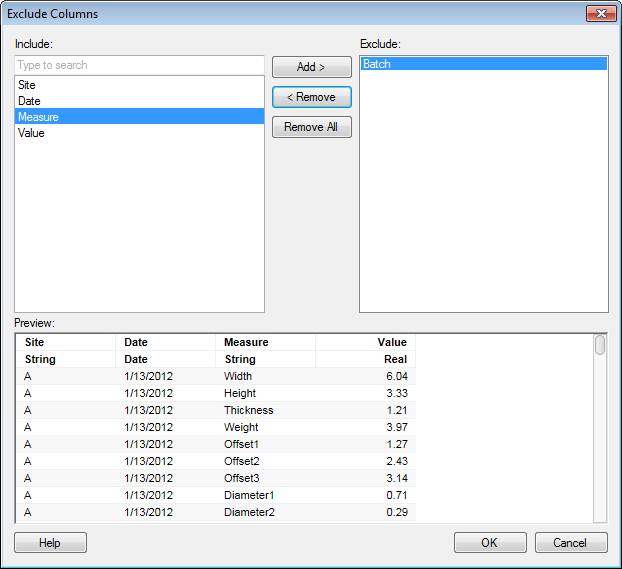
Option |
Description |
Include |
Shows all included columns. You can narrow down the list of available columns by typing a part of a name in the "Type to search" field. You can also enter an expression in the field, using the rules described on the Searching in TIBCO Spotfire page. Press Ctrl or Shift to select multiple columns. |
Add
> |
Adds the selected columns to the Exclude list. |
<
Remove |
Removes the selected columns from the Exclude list. |
Remove
All |
Removes all columns from the Exclude list. |
Exclude |
Lists all columns you have chosen to exclude. |
Preview |
Shows how many columns you have chosen to include and gives you a preview of what the data will look like after the completion of this transformation. |
See also: