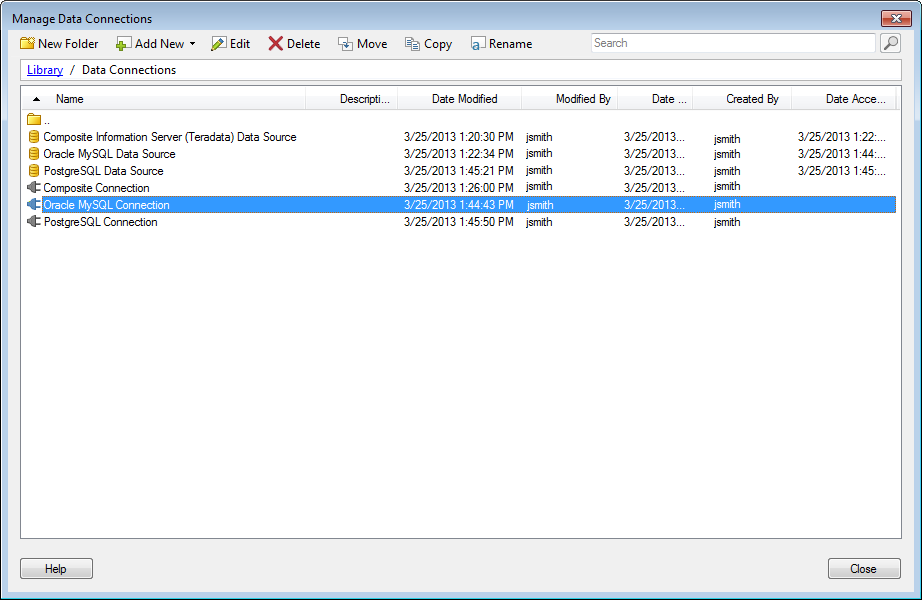
This dialog is used for managing data connections and connection data sources in the library.
To reach the Manage Data Connections dialog:
Select Tools > Manage Data Connections.
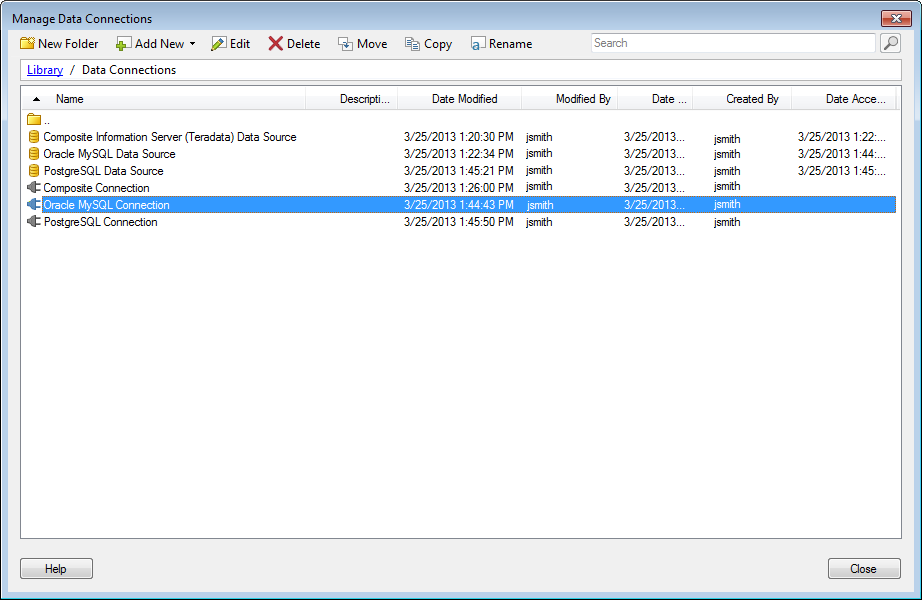
Option |
Description |
New
Folder |
Adds a new folder in the current location. |
Add
New |
Allows you to add a new Data Source or Data Connection from one of the available sources. You can also add a new data connection based on an existing connection data source in the library using the Connection from Data Source in Library option. |
Edit |
Opens the Data Source Settings or Data Connection Settings depending on which item you have selected. |
Delete |
Deletes the selected item from the library. |
Move |
Allows you to move the selected item to a different folder. |
Copy |
Allows you to save a copy of the selected item. |
Rename |
Allows you to rename the selected item. |
Search |
Type in the search field to search for matching names in the current library location and all subfolders. You can also search for a specific item type by entering type:dataconnection or type:connectiondatasource in the search field, or look for dependencies using the keywords depends_on() or required_by(). See Searching the Library for more information. |
[Library
path] |
Displays your current location in the library. Click on a link to navigate back to a higher level. |
See also:
What is a Connection Data Source?