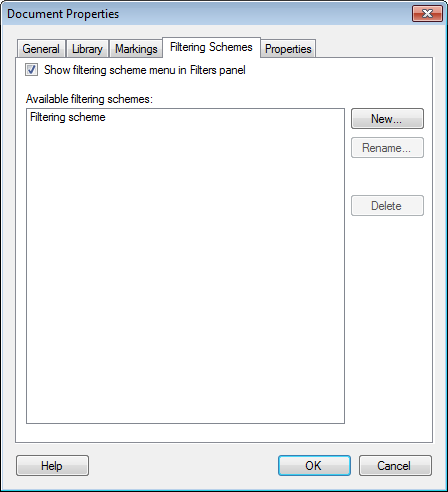
To reach the Document Properties dialog:
Select Edit > Document Properties.
Click on the Filtering Schemes tab.
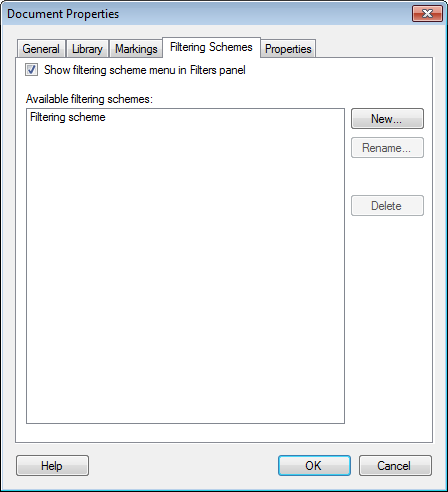
Option |
Description |
Show
filtering scheme menu in Filters panel |
Select this check box to show the filtering scheme menu in the filters panel. You need to display this menu if you are to change the filtering scheme used on a page. However, when sending the finished document to a coworker for further analysis, you may want to hide the menu in order to save space in the filters panel and to reduce the risk of changing the filtering schemes by mistake. |
Available filtering
schemes |
Lists all filtering schemes that have been defined in the document. |
New... |
Opens a dialog where you can add a new filtering scheme. |
Rename... |
Allows you to change the name of the selected filtering scheme. |
Delete |
Deletes the selected filtering scheme. |
Note: You can create multiple different filtering schemes in the document. The filtering scheme can be specified per page or per visualization and it can be the same or different for different pages and visualizations. See Filtering Schemes for more information.
See also:
Details on Document Properties - General
Details on Document Properties - Library
Details on Document Properties - Markings
Details on Document Properties - Properties
Details on Document Properties – Scripts
How to Edit Document Properties