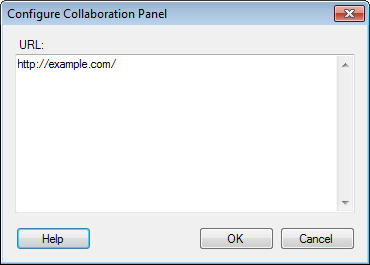
To configure the Collaboration Panel, you can enter a URL to a web page that TIBCO Spotfire will show in the Collaboration Panel.
In TIBCO Spotfire, the Collaboration Panel will run an instance of the Internet Explorer rendering engine installed on the machine to parse content.
In TIBCO Spotfire Web Player, the Collaboration Panel will open in an iframe and use the same rendering function available to the rest of the Web Player. If the Collaboration Panel is used in both TIBCO Spotfire and the Web Player, this could potentially lead to differences in html rendering between different web browser versions.
Note: The Collaboration Panel is configured per page in the analysis, so you can link the Collaboration Panel on different pages to different URLs.
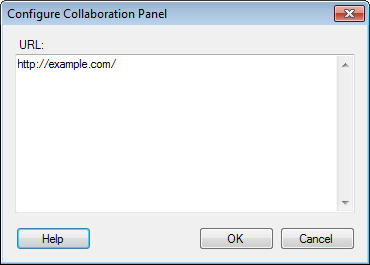
Option |
Description |
URL |
Type or paste the URL to the web page of interest here. |
You can use the collaboration panel to integrate with tibbr®. For example, you may want to follow and post to a certain tibbr subject thread and show that thread in the collaboration panel.
To show a tibbr subject thread in the collaboration
panel, the URL should be in the following format:
http(s)://<tibbr server>/a/gadgets/subject_messages.html?id=<subject>&name=<subject>
where <tibbr server> and <subject> should be replaced by your
tibbr server and subject of choice. Also note that you need to use http
or https depending on what the tibbr server configuration requires.
For example, if your tibbr server is called mytibbrserver,
and you have a subject called SpotfireTibbrDemo, the URL will appear as
below:
https://mytibbrserver.com/a/gadgets/subject_messages.html?id=SpotfireTibbrDemo&name=SpotfireTibbrDemo
See the tibbr®, tibbr Service, tibbr Community, and tibbr Community Service – Installation and Configuration manual for a list of other tibbr gadgets.
See also:
What is the Collaboration Panel?