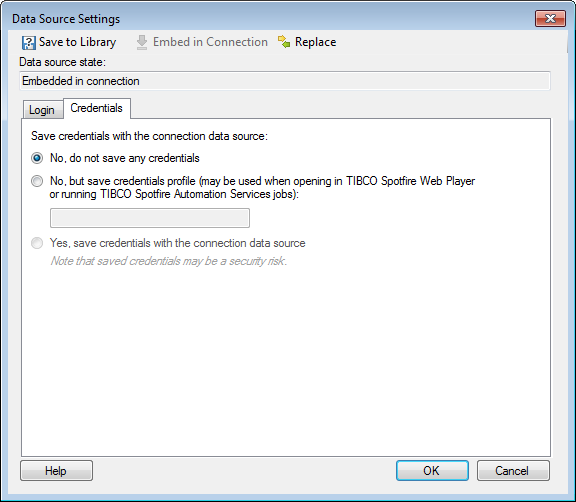
To reach the Data Source Settings dialog:
Select Edit > Data Connection Properties and click on Settings... or edit a data connection from within the Manage Data Connections tool.
Response: The Data Connection Settings dialog is displayed.
On the Data Source tab, click on Settings....
Click on Credentials to go to this tab.
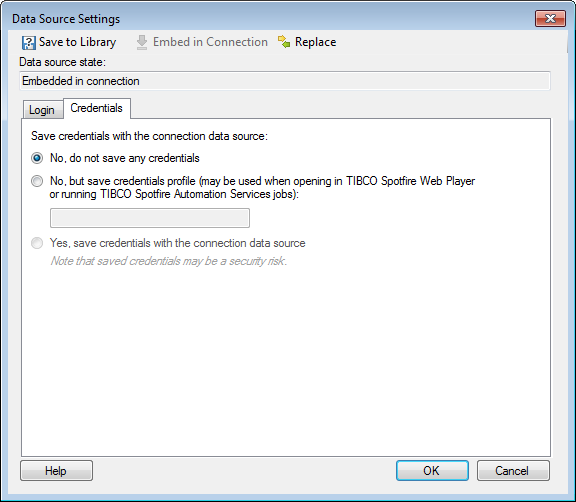
Option |
Description |
Save
to Library |
[Only available for embedded data sources.] Allows you to publish an embedded data source to the library, so that it may be reused in other analyses or by other people. |
Embed
in Connection |
[Only available for data sources shared in library.] In order to make any changes to the data source settings when you are within the context of a data connection, the data source must first be embedded in the connection. Click on this button to embed the data source. (The shared instance of the connection data source will still remain in the library.) Once a data source has become embedded it can be edited and then re-saved to the library using either the same name or a different one. |
Replace |
Allows you to replace the current data source with another one from the library. Note that data sources cannot be replaced by data sources of a different type. If the database system on your company has been switched out, you should instead replace the entire data connection. |
Data
source state |
Shows the current state of the data source. Either it is Embedded in connection which means it is available for editing or it is Shared in library. |
Save
credentials in with the connection data source |
|
No,
do not save any credentials |
Use this option if you do not want to save any credentials with the connection data source. If the connection data source uses database authentication, all users of the data source will be prompted for username and password to the database when this data source (or a data connection using it) is opened. |
No,
but save credentials profile (may be used when opening in TIBCO
Spotfire Web Player or running TIBCO Spotfire Automation Services
jobs) |
Use this option if you want to save a credentials profile instead of saving the actual credentials with the connection data source. A credentials profile consists of a profile name, a username, and a password (only the profile name is saved with the connection data source). It can be used for logging in to the database when opening analyses including data connections in TIBCO Spotfire Web Player, or when running jobs in TIBCO Spotfire Automation Services. Specify the name of the credentials profile you want to use in the text field. Opening analyses in the Web Player: To use this option when opening analyses in the Web Player, specify a profile name in the text field, and make sure a matching profile has been defined in the Web.config file. The username and password defined in that credentials profile in the Web.config file will be used to log in to the database when the analysis is opened in the Web Player. This means that the user will not be prompted for username and password to the connection when opening the analysis in the Web Player. See TIBCO Spotfire Web Player – Installation and Configuration Manual for a detailed description of how to set up the Web.config file. Including analyses in Automation Services jobs: To use this option when including an analysis using this data source in Automation Services jobs, specify a profile name in the text field, and make sure a matching profile is defined in the Set Credentials for External Connection task in Automation Services. The username and password specified in the task will be used for logging in to the database when the job runs. See TIBCO Spotfire Automation Services – User's Manual for more information on Automation Services jobs. Note: This option is only useful if the analysis is going to be opened in the Web Player, or if it will be included in jobs run in Automation Services. When opening the analysis in TIBCO Spotfire Professional, the behavior will be the same as when using the option No, do not save any credentials. |
Yes,
save credentials with the connection data source |
Select this check box if you want the connection data source to remember the specified username and password. This means that users will not be prompted for credentials when opening a data connection which uses this data source or an analysis which includes such a data connection. This option can only be used if the connection data source is set to use database authentication. Note: Use this option carefully, since it may be a security risk to save credentials with the connection data source. |
See also:
Data Source Settings – General
Data Connection Settings – General
Data Connection Settings – Data Source
Data Connection Settings – Cache Settings
How to Edit Data Connection Properties