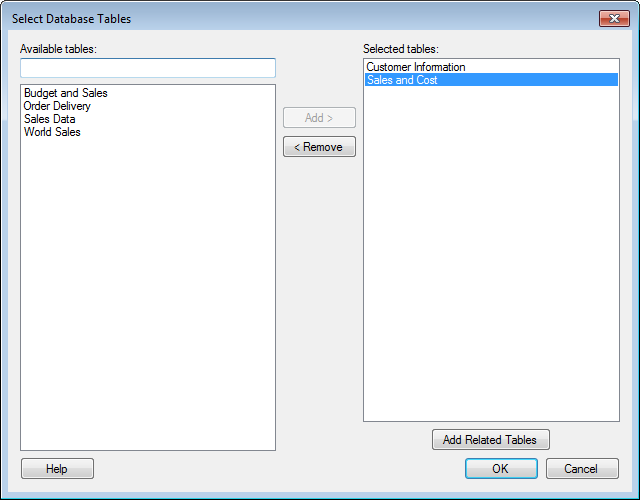
This dialog will appear if the database you connect to contains a large number of tables. It is used to make a first limitation of the tables to show, since retrieval of a large number of tables from the database may take some time. The permissions set in the database decides whether or not you are allowed to view the tables in the database in this dialog. If the dialog is empty, then you do not have sufficient permissions.
To reach the Select Database Tables dialog when working with a shared connection in the library:
Select Tools > Manage Data Connections.
Click on the connection of interest and click Edit.
On the General tab, click Edit... to open the Views in Connection dialog.
Click on the Edit Tables... button.
To reach the Select Database Tables dialog when working with an embedded connection in the analysis:
Select Edit > Data Connection Properties....
In the list of Connections, select the connection with the data tables of interest.
Click Settings....
On the General tab, click Edit... to open the Views in Connection dialog.
Click on the Edit Tables... button.
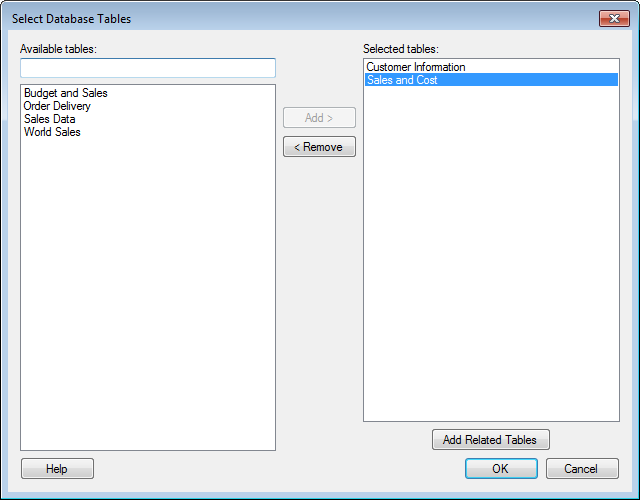
Option |
Description |
Available
tables |
Lists the tables that are available in the database. If the database has a hierarchical structure, this will be reflected in the list by showing the table name preceded by the database schema it is included in. Example: Tip: Use the search field to find the relevant tables if the list of tables is long. It is possible to use the wildcard character * in the search. See Searching in TIBCO Spotfire for more information. |
Selected
tables |
Lists the tables that you have added from the Available tables list, and that you want to be able use in Spotfire. Note: It is recommended to select only the tables that you need to work with, since retrieving the tables and schemas from the database may take some time. |
Add > |
Adds the tables selected in the Available tables list to the Selected tables list. |
< Remove |
Removes the selected tables from the Selected tables list and sends them back to the Available tables list. |
Add
Related Tables |
Select one or more tables in the Selected tables list, and click Add Related Tables to include all the tables that have a relation to the selected tables in the database. |
See also:
Details on Views in Connection