
It is possible to format the values in the cross table on any of the axes. You can format the values either by opening the Formatting page of the Properties dialog, or by right-clicking directly in the cross table. The example below illustrates how formatting can be applied to a cross table.
Example:
The cross table below shows the sum of sales (Sum(Sales)) for fruits and vegetables for the years 2001, 2002, and 2003. The horizontal axis has the two columns Category and Type. The column Category contains the two axis values Fruit and Vegetables, and the column Type contains the values Apples, Bananas, Pears, Cucumber, Lettuce, and Tomatoes.

To format all the values for 2001 as currency, right-click on the row header 2001, choose Formatting and then select currency from the pop-up menu. The values in that row will be updated instantly with the new setting. To format the row containing the values for 2003, go through the same steps. The resulting cross table is shown below.

Note: To select another currency than $ you must open the properties dialog.
You can go through the same steps again to format the values for 2002. However, if you format the values for the Apples column instead, all the previous formatting settings will be reset, as seen in the cross table below.

Only the values in the column Apples are now formatted as currency, because you can only format values in one direction and at one level at a time. This means that if you format the values for Vegetables, then the values in Apples will be reset, as seen in the cross table below.

You can move a measure from one axis to another without losing the formatting settings you have defined. This means that if you were to move the column Category from the horizontal axis to the vertical axis, all the values for the Vegetables would still be formatted as currency.
If you right-click on any of the cells that are not row or column headers in the cross table and select a formatter, all the values in the cross table will get the new formatting settings.
However, if you add another column to the cell values axis it will only be possible to format on cell values. In the cross table below, Sum(Cost) was added to the cell values axis, and the column Type was removed.
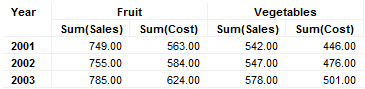
It is no longer possible to format only the values for an individual year, nor the values only for Fruit or Vegetables. If you right-click on any of those header cells in the cross table, the pop-up menu will not provide any formatting options to choose from. However, you can still format the values on Sum(Sales) and Sum(Cost). If you right-click on one of the two header cells for Sum(Cost) and set formatting to currency, the cross table will look like the one below.
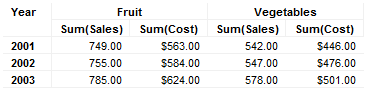
To learn more about additional formatting options for the cross table see Cross Table Properties - Formatting. For general information about formatting, see Formatting Overview.
See also: