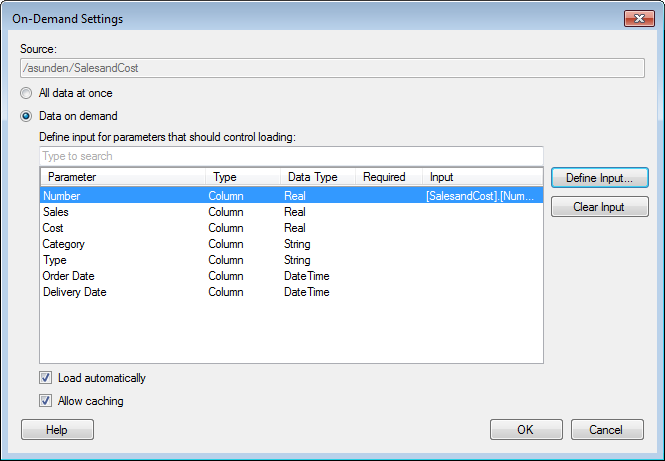
This dialog is reached by clicking on the Settings... button in the Data Table Properties dialog for a data table that originates from an information link or a data table in a data connection which has been specified to load data on demand.
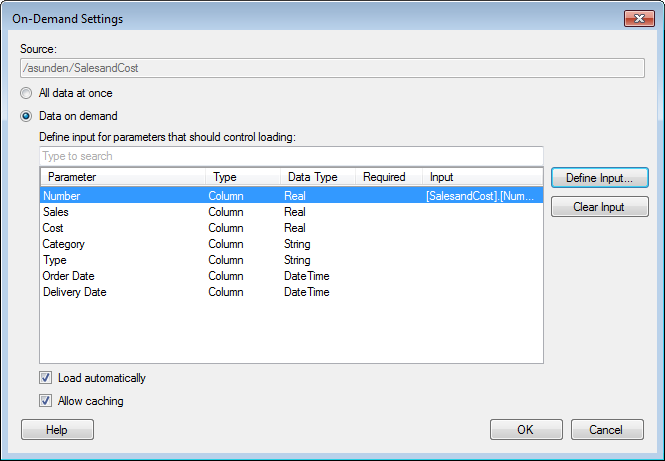
Option |
Description |
All
data at once |
Click this radio button to load all data immediately. |
Data
on demand |
Click this radio button to load data on demand only. If this option is selected you need to specify what parameters will be used to control the on-demand loading. |
Define
input for parameters that should control loading |
This is where you select what will affect the loading of data from the perspective of the on-demand data table. All columns and parameters available in the selected information link or connection data table are listed. Click to select the parameter in the list and click Define Input... to specify a condition that must be fulfilled for any data to be loaded. Any required prompts or parameters that were specified upon the creation of an information link will be listed as Required parameters in this field. This means that you must specify input handling of these parameters to be able to load any on-demand data at all. |
Define
Input... |
Opens the Define Input dialog where you can specify how the selected parameter will be connected to the on-demand data. |
Clear
Input |
Removes the previously added input from the selected parameter. |
Load
automatically |
Select
this check box if the on-demand data should be loaded automatically
each time the specified input conditions are changed. If the check
box is cleared the visualization can be manually updated using
the refresh icon, A data table set to load automatically will switch to manual update if cyclic dependencies are detected in the analysis. |
Allow
caching |
Select this check box to allow caching of data. This may speed up the process when loading new subsets of data. However, if the underlying data is updated during the current TIBCO Spotfire session you may end up with different results for a specific set of input values depending on whether or not the current selection is stored in the cache. You should always clear the check box if you know that the underlying data may be updated during your current session. |
See also:
Details on Data Table Properties