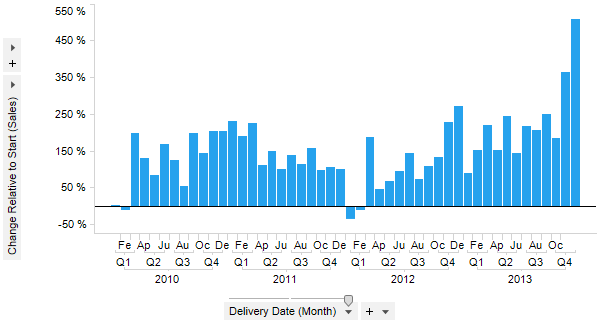
Used to show the difference in percent between the current node and the first node.
Example:
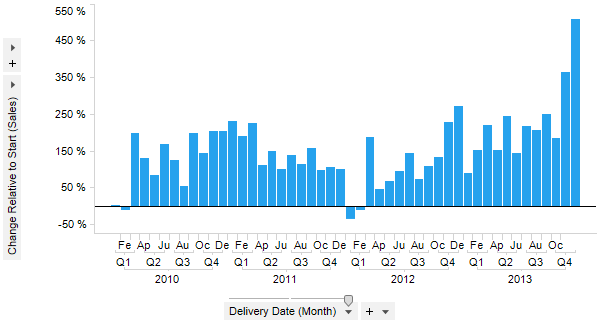
Expression:
Sum([Sales]) THEN ([Value] / Sum(If([CategoryIndex.X]=0,[Value],0)) OVER (All([Axis.X]))) - 1
The first part of the expression calculates the values to compare, i.e., the sum of sales in this example. After the THEN keyword comes the calculation to be done on the nodes: the value of each node is divided by the value of the first node, minus one to show it as a percentage.
Column Selector Controls in Expanded Mode:
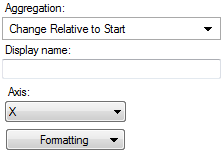
Option |
Description |
Aggregation |
This is where you select the Change Relative to Start aggregation. |
Display name |
Allows you to specify a different display name, instead of the default "Change Relative to Start ([Column Name])". |
Axis |
Allows you to specify the axis over which to calculate the nodes. Only categorical axes that perform some kind of grouping can show up in the drop-down list. This means that if you only have a grouping on the X-axis then this is the only axis available, whereas if you also have colored by a categorical column then the Color axis will be available as well, and so on. |
Formatting |
Allows you to change the formatting of the axis. For example, change to Percentage to show the values in percent rather than as decimal numbers. |
See also:
Using Expressions on Aggregated Data (the THEN Keyword)