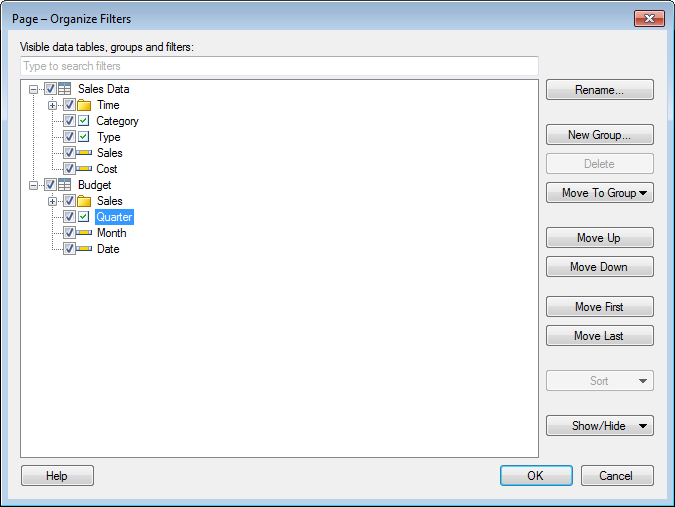
The Organize Filters dialog handles the visibility, grouping, and sorting of the filters in the filters panel on the active page.
Note: The filter type and settings for a specific filter are instead handled by the Filtering Scheme Properties dialog.
To reach the Organize Filters dialog:
Right-click in the Filters panel on the page of interest.
From the pop-up menu, select Organize Filters....
Comment: You can also select Edit > Organize Filters... from the main menu to display the Organize Filters dialog for the active page.
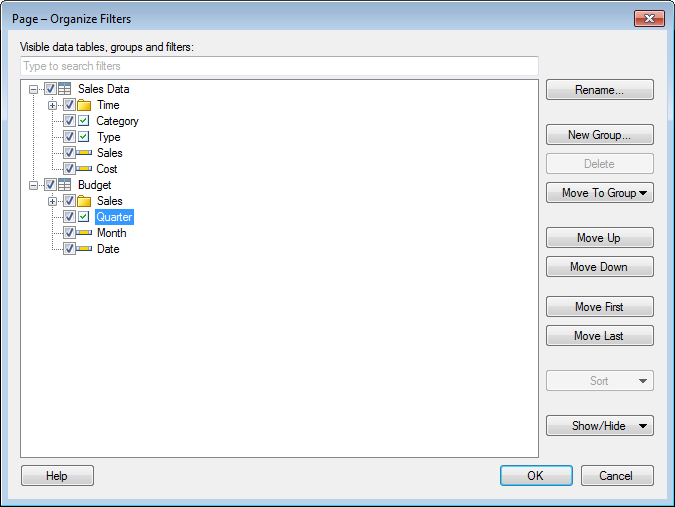
Option |
Description |
Visible
data tables, groups and filters |
This list shows all filters, groups and data tables in the document. The check boxes can be selected to show/hide the filters from the filters panel. The order of the filters in this list also represents the order they occur in the filters panel. Note: When filters are hidden, any filtering done prior to hiding the filter will remain for Web Player users, even if they do a filter Reset. However, Reset All Filters in TIBCO Spotfire Professional will reset all filters, including the hidden ones. |
[Type to search] |
Type a search string to limit the number of items in Visible data tables, groups and filters. It is possible to use the wildcard character * in the search. See Searching in TIBCO Spotfire for more information. |
Rename... |
Select a filter or group, and click this button to rename it. Note that renaming a filter also renames the column that the filter is based on. |
New
Group... |
Click this button to create a new group. |
Delete |
Select a group, and click this button to delete it. |
Move
to Group |
Select a filter, and open the drop-down menu to move the filter to a group, alternatively remove the filter from a group by selecting (No group). It is also possible to create a new group from here. |
Move
Up |
Select a filter, group, or data table, and click this button to move it up in the list. This list represents the order the filters are displayed in the filters panel. Filters and groups cannot be moved to a different data table. |
Move
Down |
Select a filter, group, or data table, and click this button to move it down in the list. This list represents the order the filters are displayed in the filters panel. Filters and groups cannot be moved to a different data table. |
Move
First |
Select a filter, group, or data table, and click this button to move it to the top of the list. |
Move
Last |
Select a filter, group, or data table, and click this button to move it to the bottom of the list. |
Sort |
In the drop-down menu, select either Ascending or Descending order to sort all items in the list. |
Show/Hide |
Select a filter, group or table, and use the drop-down menu to specify whether or not filters in the associated group or table should be visible in the filters panel. Show All and Hide All are available options to make all filters visible or invisible, no matter what selection is made, or if no selection is made. |
See also: