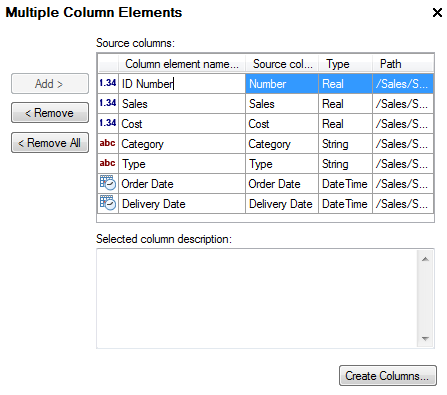
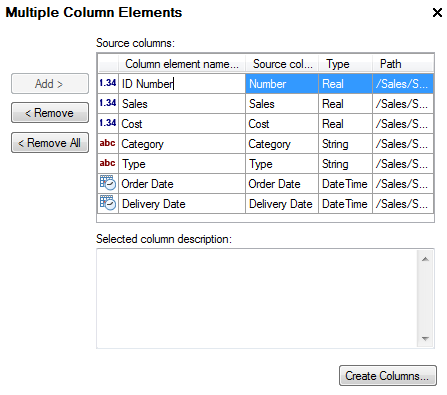
Option |
Description |
Add
> |
Select one or more tables or columns from the Data Sources tree, and then click this button to include the columns as new column elements in the library. |
< Remove |
Deletes the selected columns from the Source columns list. |
< Remove All |
Removes all columns from the Source columns list. |
Column element name |
The name of the column to be saved as it will be displayed in the Elements tree once imported to the library. Click on a column element name to edit the text. |
Source column name |
Displays the source name of the selected column element. |
Type |
Displays the data type of the selected column element. |
Path |
Displays the path to the column in the data sources tree. |
Selected column description |
A short (optional) description of the purpose of the column. (Click on a column element in the Source columns list to edit the description of that column.) |
Create Columns... |
Creates the columns and adds them to the library, after you specify their location in the Create Multiple Columns dialog. |
See also:
Creating Multiple Column Elements