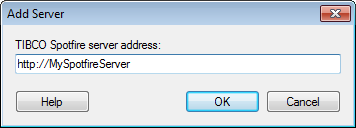
To reach the Add Server dialog:
In the Login dialog of TIBCO Spotfire, click on the Manage Servers... link.
In the Manage Servers dialog, click Add....
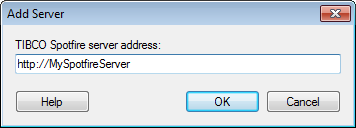
In the Login dialog of TIBCO Spotfire, click on the Manage Servers... link.
In the Manage Servers dialog, click to select a server, then click Edit....
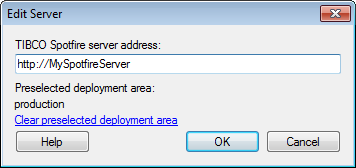
Option |
Description |
TIBCO
Spotfire server address |
This is where the web address to the new server should be specified. You may need to specify a port number. Contact your TIBCO Spotfire administrator for this type of information. |
Preselected deployment area |
[Only available if you have selected to remember a deployment area.] Depending on which groups your Spotfire administrator have assigned you to, you may have access to multiple deployment areas on the server. Deployment areas are set up by the Spotfire administrator and they allow your company to give different users access to different versions of the Spotfire client, while still using a single Spotfire server. For example, this can be important if a new version of the client has been released and the administrator wants a limited number of users to try the new version before it is taken into production. If you have selected to remember the deployment area used at your last login, then the name of the deployment area is shown here. If you need to change to a different deployment area, click on the link at the bottom of the dialog to clear the preselected deployment area. The Select Deployment Area dialog will then be shown again upon next login, provided that your group access still allows multiple deployment areas. |
See also: