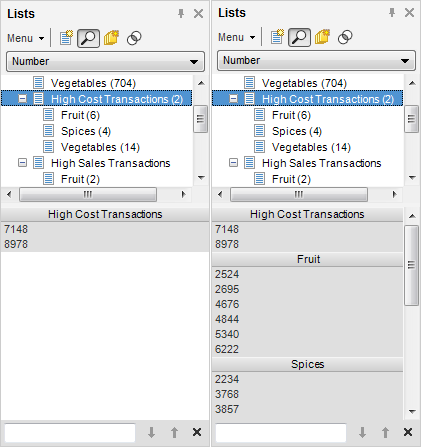
To select a list or item of interest, click on it. To select many lists or items, press Ctrl or Shift while clicking. You can also use Ctrl + click to deselect lists or items.
You can choose whether to show or hide all sublist items of a selected list. In the example below, the panel to the left shows the selected list’s items, but not the sublists’ items. The panel to the right displays the selected list’s items as well as the sublists’ items.
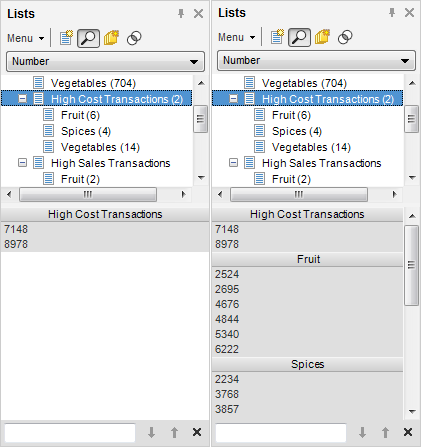
To show/hide sublist items:
On the Lists toolbar, select Menu > Show All Sublists.
Response: All the items in the sublists of the selected list or lists are displayed in the lower part of the panel.
See also:
Marking Items in Visualizations