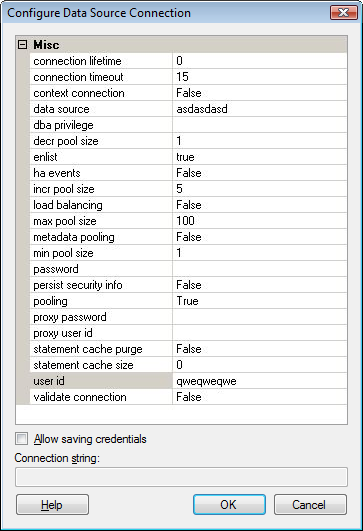
Note: It is recommended to use a data connection or an information link to retrieve your data rather than the data provider access described below, if possible.
You can also open other types of databases if other .NET providers are installed on your system. How these connections are configured is highly depending on the provider, and these examples might not look like the ones installed on your system.
To reach the Configure Data Source Connection dialog:
Select File > Add Data Tables and click Add > Database....
In the Open Database dialog, click to select the Data Provider of interest.
Click Configure....
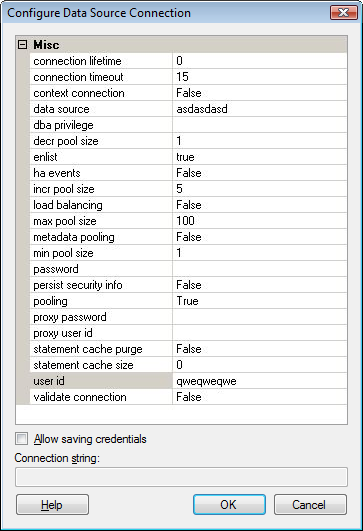
Option |
Description |
Misc |
Lists properties for your connection. (What properties are visible depends on the provider you are using.) Edit the properties by typing in the right-hand column. |
Connection
string |
Displays the connection string that is the result of what you have entered in the various fields above. |
Allow
saving credentials |
Select this option to allow saving of your credentials. |
Note that what properties are shown is dependent on your connection provider. Some provider might for instance have no visible properties at all, and instead present a login window when you open the data source:
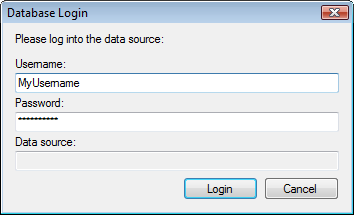
See also: