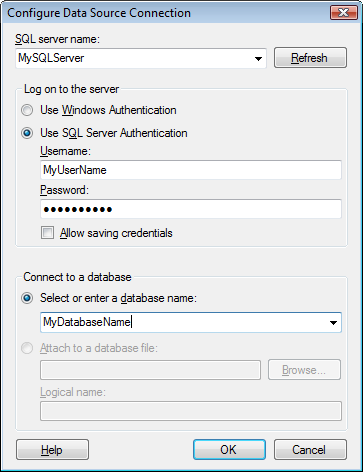
Note: It is recommended to use a data connection or an information link to retrieve your data rather than the data provider access described below, if possible.
To reach the Configure Data Source Connection dialog:
Select File > Add Data Tables and click Add > Database....
In the Open Database dialog, click to select the SqlClient Data Provider.
Click Configure....
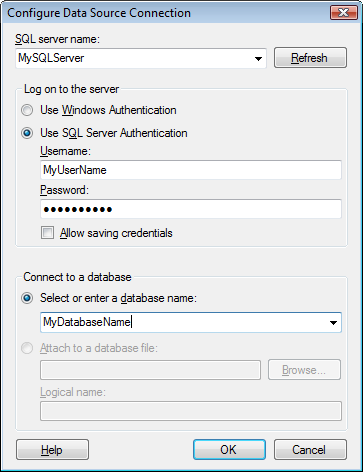
Option |
Description |
SQL server name |
The name of the SQL server where your data is located. |
Refresh |
Refreshes the list of available SQL servers to include a recently added SQL server name. |
Use Windows Authentication |
Select this option if you can use your normal Windows username and password to log into the SQL Server. |
Use SQL Server
Authentication |
Select this option if the SQL server requires you to log in using a different username and password. |
Username |
The username you wish to use when logging into the SQL server. |
Password |
The password for the specified username. |
Allow saving
credentials |
Select this option to allow saving of your credentials. |
Select or enter a database name |
The name of the database where your data is located. |
Attach to a database
file |
Select this option if you have a local database file you want to connect to. |
Browse |
Browse for the database file. |
Logical name |
Specify a logical name to be associated with the database file. |
See also: