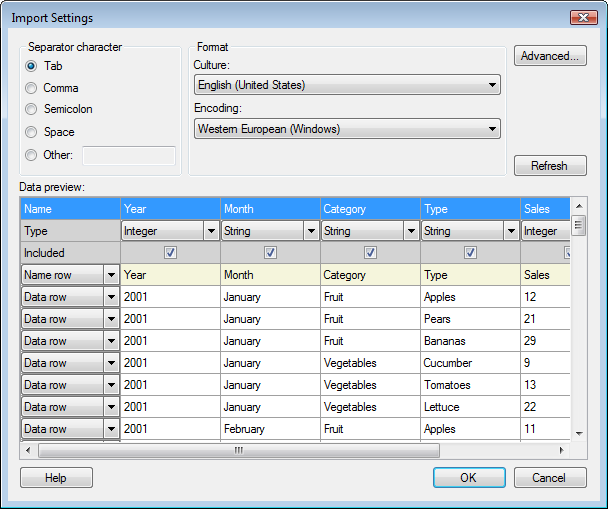
To reach the Import Settings dialog:
Select File > Open....
Browse to a delimited text file and click Open.
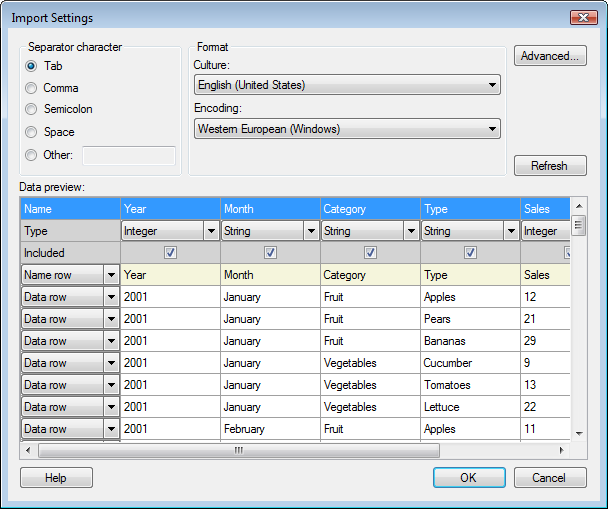
Option |
Description |
Separator
character |
Allows you to specify which character to interpret as separator character. Individual fields (column names, type strings, and values) are delimited by separator characters—usually commas, semicolons or tabs. Spotfire automatically makes a guess to determine the separator character, but you can change to a different separator character if necessary. |
Culture |
Allows you to change the culture (the language-related regional settings for formatting information, such as time, currency, or dates) from which the data originates. |
Encoding |
Allows you to change the encoding used to interpret the data. |
Advanced... |
Opens the Import Settings – Advanced dialog, where additional settings can be changed. |
Refresh |
Updates the Data preview field to reflect any changes made to the settings in this dialog or the Import Settings - Advanced dialog. |
Data
preview |
Shows how the file will be interpreted, given the specified settings. |
Name |
Double-click on a column name to edit the name. |
Type |
Change the type for a column by clicking on the arrow and selecting the new type from the drop-down menu. The available data types are: String, Integer, Real, Currency, Date, Time, DateTime, TimeSpan, LongInteger, SingleReal and Boolean. If an inapplicable data type is selected, the data in the preview will be displayed in italics once you have clicked on the Refresh button. |
Included |
Clear the check box to ignore a specific column upon import. |
The drop-down list available on each row contains the following options:
Option |
Description |
Name
row |
Select this option on the row or rows that will be used to specify the column names in the imported data. |
Type
row |
Select this option on the row that will be used to specify the data types. |
Data
row |
Select this option for all data rows that you wish to import. |
Ignore |
Select this option for rows that should be ignored during import. |
See also: