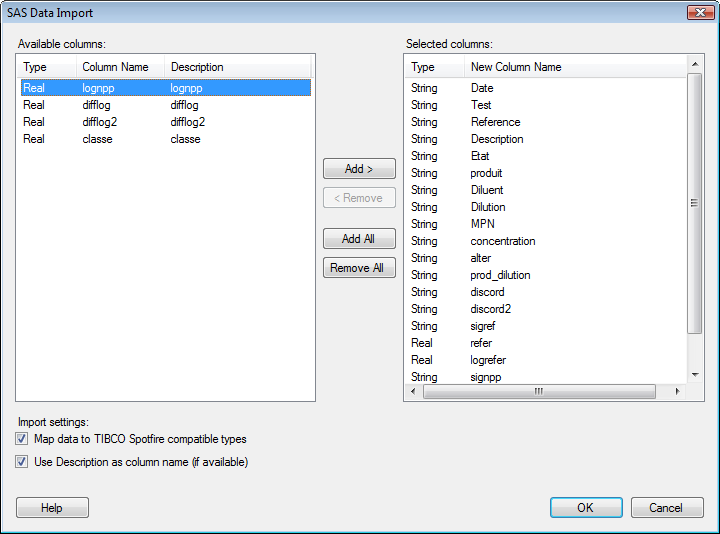
To reach the SAS Data Import dialog:
Select File > Open....
Browse to a SAS data file (*.sas7bdat) and click Open.
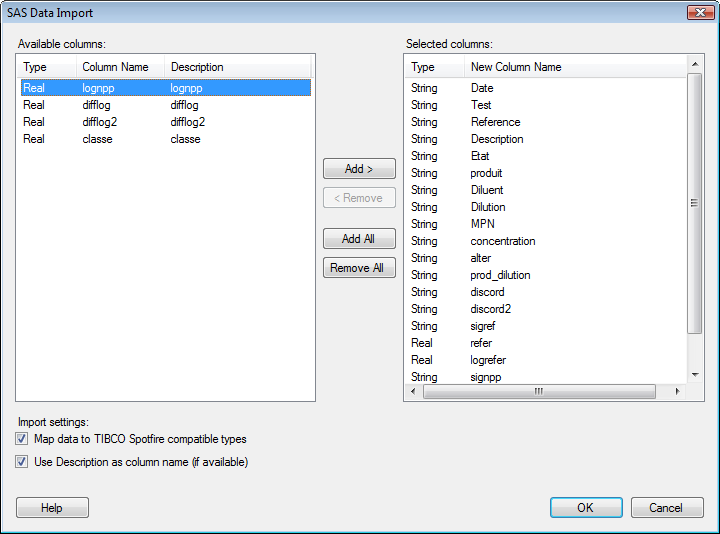
Option |
Description |
Available
columns |
Lists all columns available in the SAS file. Click a column name in the list to select it. To select more than one column, press Ctrl and click the column names in the list. Then click Add > to send the selected column to the Selected columns field. |
Selected
columns |
Lists all columns that will be imported into Spotfire. |
Add
> |
Sends the columns selected in the Available columns list to the Selected columns list. |
<
Remove |
Removes the selected columns from the Selected columns list and sends them back to the Available columns list. |
Add
All |
Adds all available columns to the Selected columns list. |
Remove
All |
Removes all columns from the Selected columns list. |
Map
data to TIBCO Spotfire compatible types |
Select this option to map the data to data types available in TIBCO Spotfire. If this check box is cleared, the SAS formatting will be unchanged. |
Use
Description as column name (if available) |
Select this option to specify whether to use the SAS description as the column name once imported into TIBCO Spotfire. If this check box is cleared, the column name used in the SAS file will be kept after import. |
See also: