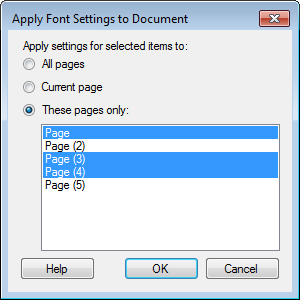
This dialog allows you to update multiple text styles in all visualizations on one or more pages at the same time. Using this dialog to adjust the fonts in the analysis will override any settings you may have made directly in a visualization.
To reach the Apply Font Settings to Document dialog:
Select Tools > Options....
Go to the Fonts page.
In the Settings for list, select the items for which you want to change the font settings.
Adjust the Font, Font style and Size settings to your liking.
Click on Apply to Document....
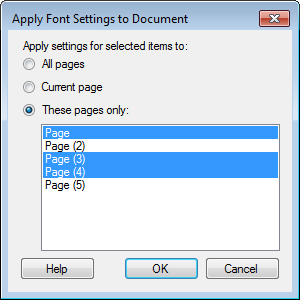
Option |
Description |
Apply
settings for selected items to |
|
All
pages |
Use this option to apply the new font settings on all the pages in the analysis. |
Current
page |
Use this option to apply the new font settings to the current page in the analysis only. |
These
pages only |
Use this option to apply the new font settings to selected pages in the analysis. Press Ctrl and click to select more that one page. |
See also: