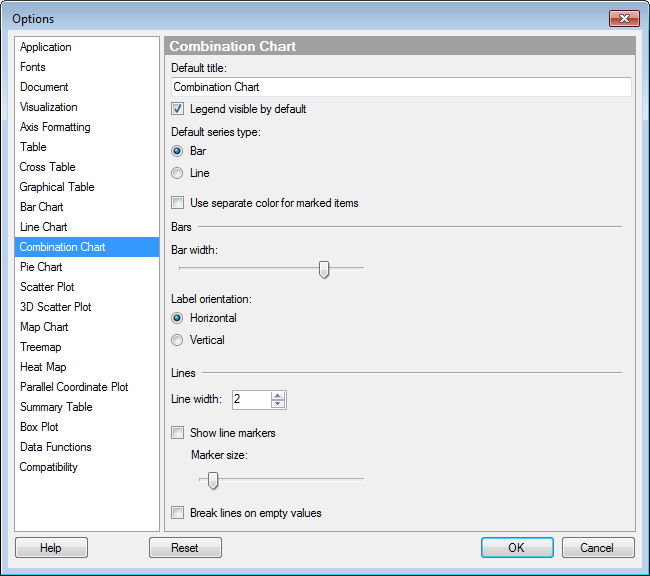
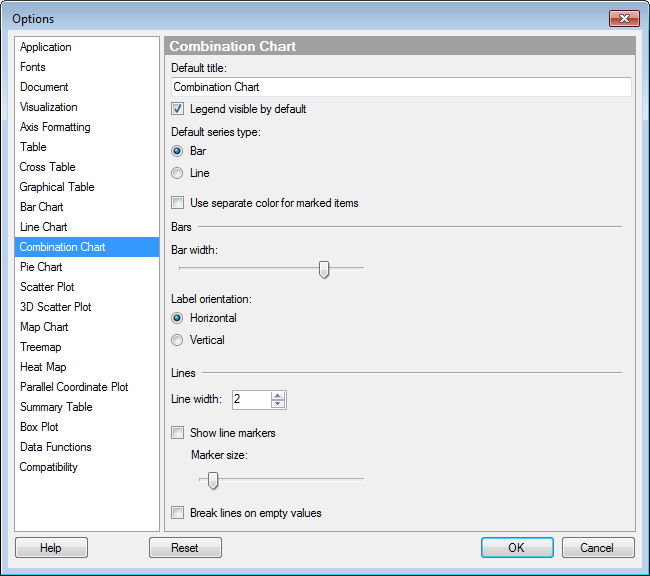
Option |
Description |
Default
title |
Specifies the default title for this visualization type. Tip: If you edit the title for a combination chart and you want to use that title expression in all new combination charts, then you can click on the Set as Default button in the Edit Title dialog directly. |
Legend
visible by default |
Specifies whether or not the legend should be open when creating a new combination chart. |
Default
series type |
Specifies whether the default type of new series should be bars or lines. |
Use
separate color for marked items |
Select this check box to use a specified marking color (default is green) for marked items in this visualization type. If the check box is cleared, then unmarked items will be faded out instead. |
Bars |
|
Bar
width |
Drag the slider to modify the width of the bars. |
Label
orientation |
Specifies whether labels should be displayed horizontally or vertically by default. |
Lines |
|
Line
width |
Specifies the width of the lines in the combination chart. |
Show
line markers |
Determines whether or not markers should be displayed on the lines for the axis values. |
Marker
size |
Drag the slider to modify the overall size of the markers. |
Break
lines on empty values |
Determines whether lines should be broken or remain connected when an empty value is found in the data that was used to create the line. |
Reset |
Resets all properties on this page to the default values. Note that an administrator can configure which settings should be default for certain user groups on the server. If you are a member of such a group, the options on this page will be set to these defaults when you press the Reset button. |
See also: