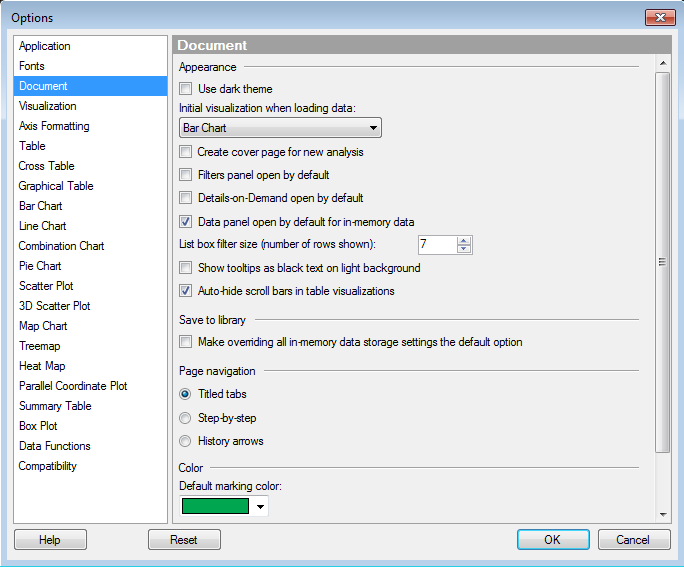
These settings generally take effect when you open new data and create a new document in TIBCO Spotfire.
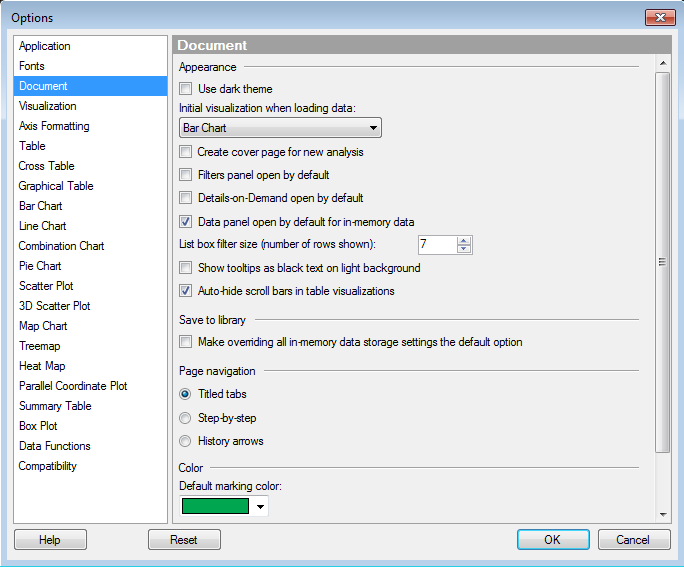
Option |
Description |
Use dark theme |
Specifies to use the dark theme as the default theme when creating a new analysis. |
Initial visualization when loading data |
Select which visualization should be the default visualization to appear when loading new data. Note: When you load map data into Spotfire, the initial visualization is always a map chart. |
Create
cover page for new analysis |
Select whether or not a cover page should be created by default when creating a new analysis. |
Filters
panel open by default |
Select whether or not the filters panel should be open when creating a new analysis. |
Details-on-Demand open by default |
Select whether or not the Details-on-Demand should be open when creating a new analysis. |
Data panel open by default for in-memory data |
Select whether or not the data panel should be open by default when adding a new in-memory data tables. (The data panel is always open by default when adding in-db data tables.)
|
List box filter
size (number of rows shown) |
Type or click to the number of rows you want to display in the list box filter. |
Show tooltips as black text on light background |
Select the check box if you want to display tooltips as black text on a light background rather than the default white text on black background. |
Auto-hide
scroll bars in table visualizations |
Select the check box if you want scroll bars in tabular visualizations to be displayed only on mouse-over. If you clear the check box, then scroll bars will always be shown in tabular visualizations where some of the content does not fit on screen. |
Save to library |
|
Make
overriding all in-memory data storage settings the default option |
This setting specifies whether the "Override these settings and embed all in-memory data" check box in the Save as Library Item wizard should be selected by default or not. Embedding all data may be useful if you are publishing analyses with in-memory data to the library and not all end users of the analyses have access to the original data source. See Preparing Analyses for TIBCO Spotfire Clients for some useful tips. |
Page navigation |
Select whether to use Titled tabs, Step-by-step mode or no page navigation as default when creating a new analysis. See Pages and What is a Guided Analysis? to learn more about working with the different navigation modes. |
Titled
tabs |
Shows all pages as separate tabs, which can be dragged and dropped to change the order of the pages. |
Step-by-step |
Shows all pages as numbered links to support a specific flow throughout the analysis. |
History
arrows |
Hides the page navigation, except for the page history arrows. Use this mode if you want to create your own flow throughout the analysis, by adding actions directly on the pages. |
Default marking
color |
Select which color should be used for marked items as default. |
Filters for in-memory
data tables |
This setting specifies whether or not filters should be created automatically for new in-memory data tables. In-database data tables are always managed manually. |
Create
automatically for all columns |
Select this option for automatic creation of filters for all columns. |
Manage
manually |
Select this option to manage the filters manually. |
Reset |
Resets all properties on this page to the default values. Note that an administrator can configure which settings should be default for certain user groups on the server. If you are a member of such a group, the options on this page will be set to these defaults when you press the Reset button. |
See also: