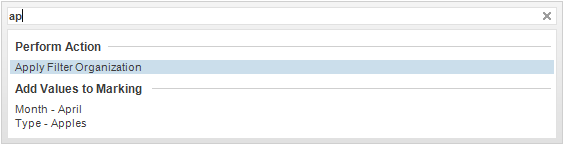
The find tool is a fast way to find contents in your data, navigate in the analysis, and to perform actions found in the menus of Spotfire. It consists of a text field where you enter a search string and a list of results for the search.
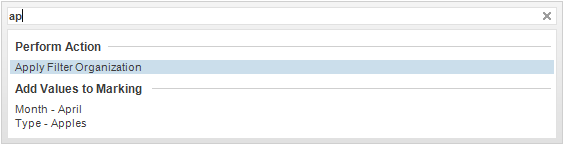
To reach the Find dialog:
Press Ctrl+F.
OR
Select Tools > Find....
Searchable categories
Go to Page - If there are several pages in the analysis, select a page from the list to go to it.
Go to Visualization - Select a visualization to go to the relevant page in the analysis and highlight the visualization.
Tag Marked Rows With - If you have created tags in the Tags panel, select a tag in the list to add the marked values in the visualization to that tag.
Perform Action - Select an action to perform it.
Add Values To Marking - Mark a selected subset from the data table. If all the values are already marked, they will be unmarked by this. If there are multiple data tables, each table with matching data will get a separate category with the name of the data table added. Select All matching values to mark all the matching values in a specific column or in the entire data table. If there are more than 1000 matching values for a column, the individual values will not be listed, just the All matching values option.
Open File - Lists recently used files; select one to open it.
Example
When text is entered in the search field, all matching actions, parts of the analysis, and subsets of the data are returned. Some additional examples of what can be entered in the search field are:
If nothing is entered, the latest executed actions from find are listed.
y:sales will list all visualizations with Sales on the y-axis.
sales category:page will only list all pages with "sales" in the title. Category: can be used with all the categories listed above; type part of the category's name after the colon.
Syntax
You can also use logical expressions in your search strings. For information on the syntax for searches, see the Searching in TIBCO Spotfire page.
See also: