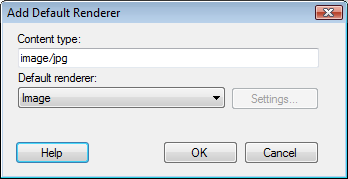
This dialog allows you to specify a default renderer for a particular content type.
To reach the Add/Edit Default Renderer dialog:
Click Tools > Options....
Select the Application tab.
Click Renderer Settings....
Click Add... (or click Edit... if an existing renderer is selected).
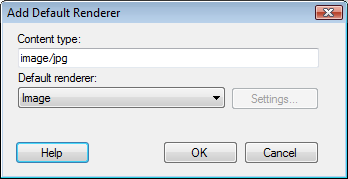
Option |
Description |
Content
type |
Enter the content type for which you want to add a default renderer. Use the form toplevel/subtype, for example, text/html or image/jpg. For Geometry columns the content type should be set to application/x-wkb if you want to show the geometry information as images. If you are using TIBCO Spotfire Lead Discovery to display chemical structures from an SDFile then the content type should be set to chemical/x-mdl-molfile for the molfile column. Note: Do not use a space when specifying the content type. |
Default
renderer |
Select a default renderer from the list. |
Settings... |
If applicable, opens the Settings dialog for the selected renderer: |
See also: