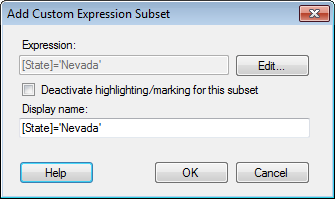
These dialogs are used when adding a new subset, or changing settings for an existing subset, based on a custom expression.
How to reach the Add/Edit Custom Expression Subset dialogs:
In the Visualization Properties dialog, go to the Subsets page.
Select Add > Custom Expression... to add a new subset. To edit an existing subset based on a custom expression, select the subset of interest in the Select subsets to compare list, and then click on the Edit... button.
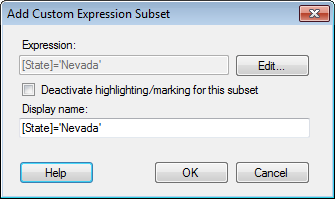
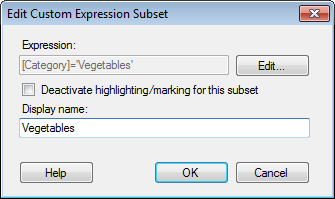
Option |
Description |
Expression |
Displays the current expression that defines the content of this subset. |
Edit |
Opens the Custom Expression for Subset dialog where you can define a boolean expression to specify the contents of the subset. |
Deactivate
highlighting/marking for this subset |
Select this check box if you do not want the items in this subset to be interactive. This means that if you click on items in this subset, they will not become marked, and they will not become highlighted if you hover with the mouse pointer over them. |
Display
name |
Allows you to change the display name for the subset. Make sure the display name is descriptive since it is used to identify the subset in the visualization. For example, depending on how the visualization is configured, the display name can be shown in the legend, or in trellis panels. |
See also:
Details on Custom Expression for Subset