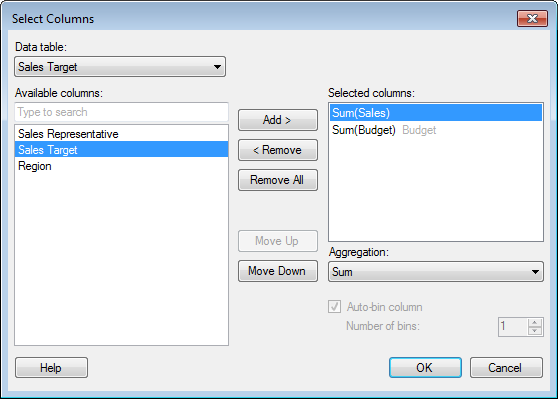
Use this dialog when you need to select more than a few columns simultaneously from a column selector, either on an axis of a visualization, in the legend, or in a dialog.
To reach the Select Columns dialog:
Right-click on the column selector of interest to open the drop-down list.
Click on Select Columns....
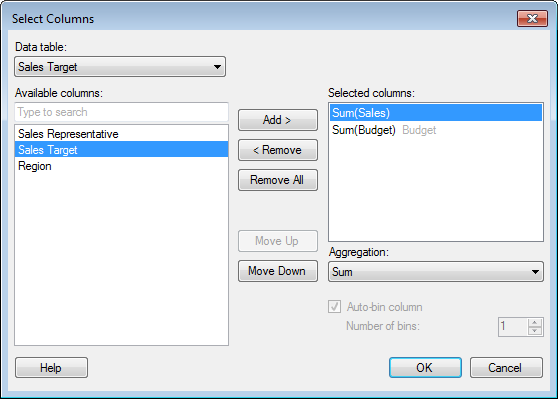
(In places where you are only allowed to specify a single column the Add > button will be replaced by a Set > button and no Move Up/Move Down buttons will be available.)
Option |
Description |
Data
table |
Only available when more than one data table is available in the analysis. Allows you to select columns from other data tables than the main data table. Select a data table to view the available columns in that data table. |
Available
columns |
Lists all columns and hierarchies available for selection. |
[Type to search] |
Type a search string to limit the number of items in the Available columns list. It is possible to use the wildcard character * in the search. See Searching in TIBCO Spotfire for more information. |
Selected
columns |
Lists the columns selected to be used in this particular location, as well as the selected aggregation method used on each column (if any aggregation has been specified). Click on a column in this list to display additional settings for that column. The name of the data table will be displayed in gray after the column name if the column originates from a data table that is not the main data table in the visualization, |
Add
> |
Adds the columns selected in the Available columns list to the Selected columns list. |
<
Remove |
Removes the selected columns from the Selected columns list. |
Remove
All |
Removes all columns from the Selected columns list. |
Move
Up |
Moves the selected column up in the Selected columns list. The order of the columns in this list determines the order of the hierarchy. |
Move
Down |
Moves the selected column down in the Selected columns list. The order of the columns in this list determines the order of the hierarchy. |
Aggregation |
Click on one or more columns in the Selected columns list to make this option available. Specifies the aggregation method to use for the selected column. |
Auto-bin
column |
Click on one or more columns in the Selected columns list to make this option available. Select this check box to temporarily bin a continuous column and create an Auto-bin slider. Note: To create a new column with binned values, see How to Use Binning instead. |
Number
of bins |
Specifies the starting number of bins to use in the binning. This number can be changed by dragging the auto-bin slider in the visualization (if the column selectors of all included columns fits in the window). |
Level |
Click on a hierarchy in the Selected columns list to make this option available. Specifies which level of the hierarchy to use. |
See also: