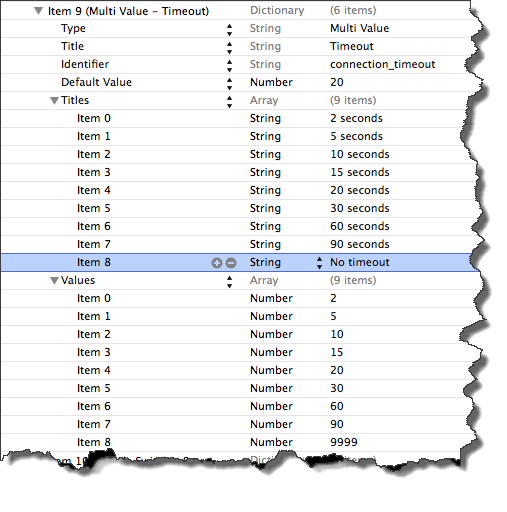Changing the titles of values in Settings
The file Root.plist specifies the settings for the app; however, you can override the values in the localized settings bundle file Root.strings.
Procedure
Example: changed title in Settings
In the following example, suppose you want to change the title defined in the file Root.plist in the Titles array from "No Timeout" to "Takes forever".
Root.plist contains the following setting:
To override the definition, open the file Root.strings, and then add the following line:
"No Timeout" = "Takes forever";
When the app is rebuilt and redeployed on the device, the Settings app displays the title Takes forever as the last choice in the Timeout setting.
Copyright © Cloud Software Group, Inc. ALL RIGHTS RESERVED.