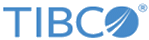Prepared reports
Reports of an analysis can be prepared in advance. Then the reports can be exported directly into a PDF document.
In a report, the content and the appearance can be customized in more detail than is possible using the other PDF export options. You can, for instance:
- Mix all or selected analysis pages with individual visualizations in a single document. If an individual, tabular visualization includes non-visible content, you have the possibility to display all its content in the report. This is also the case for visualizations trellised by page.
- Arrange the order of the PDF pages.
- Specify whether any filtering and marking made in the analysis should be considered in the report.
- Export different views of an analysis, where each view reflects a certain category in the data. This is done by filtering to one category at a time in a column.
- Export different views of the analysis based on analysis states that are captured in bookmarks. The views can, for example, show where marked items appear on various analysis pages, or certain interesting findings in the analysis.
- Customize contents and styling of the header and footer on the PDF pages.
You access the report settings by selecting Prepared report in the Export to PDF dialog, and clicking New/Edit. Because the report is saved as a part of the analysis, it is available to anyone that has access to the analysis.
Note: When you
export a report, all settings are already included, and no further adjustments are made. You simply click the
Export button.
Copyright © Cloud Software Group, Inc. All rights reserved.