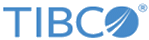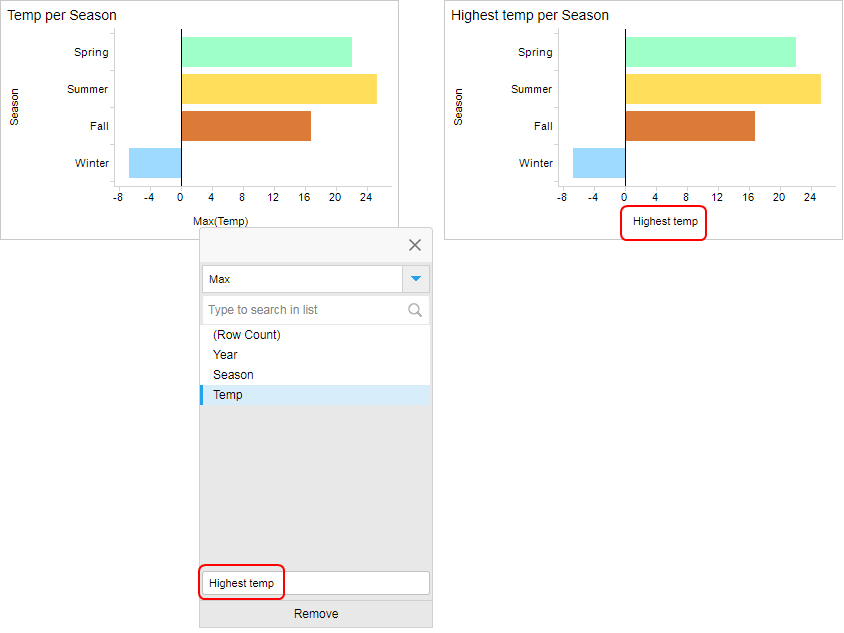Changing display name for an axis
You can specify your own display name for an axis.
The display name can be changed for any axis, for example, the X-axis, the Y-axis, or the Color axis.
Procedure
Copyright © Cloud Software Group, Inc. All rights reserved.