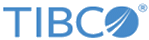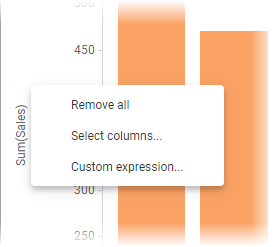Applying a custom expression
You can create your own expression using various mathematical and logical functions, and apply it directly on an axis in a visualization.
Note: Custom expressions can be applied to axes at many different places, for example, X-axes, Y-axes, color axes, size axes, and shape axes.
Procedure
Copyright © Cloud Software Group, Inc. All rights reserved.