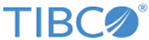Optimizing a dashboard using URL parameters
In some cases, you might need to provide a Spotfire Web Player analysis to users of a small-screen mobile device. You can easily customize the analysis for the small screen, and then share the URL with small-screen users.
Perform this task from the analysis in the web client browser window.
Note: This technique works only if users access the analysis from a fixed URL. If the users access the analysis by navigating in the library, these settings have no effect.
If you have users who use the Spotfire Mobile App, you should avoid this optimization technique. If a user opens an analysis in the Spotfire Mobile App, the parameterized URLs will not work.
Procedure
Copyright © Cloud Software Group, Inc. All rights reserved.