Adding a TMS layer
The Tile Map Service (TMS) is a widely supported map protocol. Use it to display a map background from a third party provider or to change the default map layer.
Prerequisites
Tip: You can find many TMS resources on the internet. The article
GeoAnalytics Resources on the
TIBCO Spotfire Community site lists many TMS resources, both free and paid. The lists include the complete URL, copyright text, and if available, copyright URL to specify in the TMS layer. (The TIBCO Community site is free to use; however, you must register an account to gain access to the information.)
Procedure
TMS layer example
In this example, the map chart has a feature layer displaying the outlines of Australia counties on top of a TMS layer.
- The feature layer for Australia Counties is available in the geocoding data tables provided in the library. The transparency is set to a high degree to show outline and shading. The feature layer is the top layer of the map chart.
- The standard map layer is removed. The TMS layer replaces the standard map.
- The TMS layer is drawn from a map from OpenStreetMap, so the Title property is set to OpenStreetMap.
- The URL is set to http://a.tile.openstreetmap.org/{z}/{x}/{y}.png.
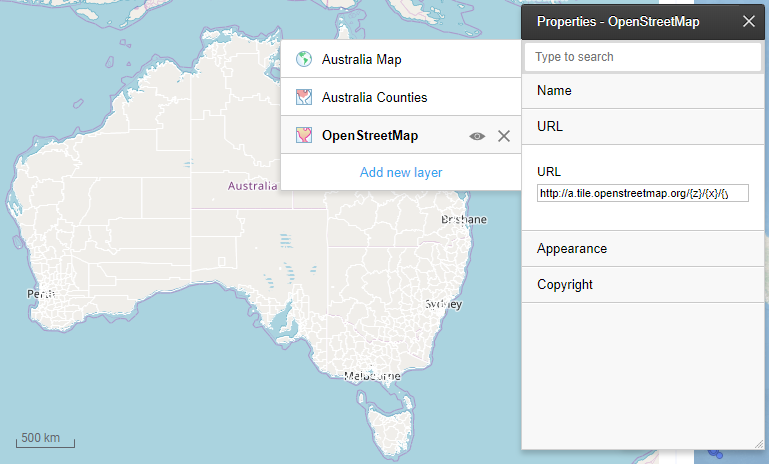
Copyright © Cloud Software Group, Inc. All rights reserved.
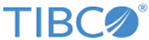
 ) is displayed in the title bar. (A TMS layer is not valid until the URL to a valid service is supplied.)
) is displayed in the title bar. (A TMS layer is not valid until the URL to a valid service is supplied.)