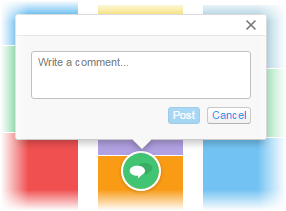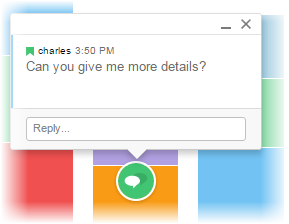Starting a conversation
You start a conversation in an analysis by posting a comment. The replies to the comment will be added to the conversation thread.
The posted comment contains your text message but it also captures the current
state of the analysis. The state includes, for example, on which position the comment is made, what is filtered and what is marked in the current view of the visualizations. This means that you, before posting the comment, can adjust the view to point to data of certain interest, and your co-workers will, when opening the conversation later on, return to the context in which the post was made.
The comment is associated with the visualization in which it was posted. If you move the visualization to another position, the conversation thread will follow.
Procedure
Copyright © Cloud Software Group, Inc. All rights reserved.
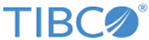
 on the menu bar.
on the menu bar.
 .
.