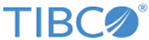Changing the page layout
Working with several visualizations simultaneously can be easier if you arrange them using page layout options.
Procedure
- On the menu bar, select .
-
Select an arrangement option from the drop-down menu list.
Option Description Evenly Arranges by default two visualizations side-by-side. Adding more visualizations and this function will change their positions and resize as evenly as possible.
Side-by-side Arranges the visualizations horizontally.
Stacked Arranges the visualizations vertically.
Maximize active Maximizes the active visualization on the page and hides the others. Use the arrows on the title bar of the maximized visualization to view one visualization at a time.
Lock visualization area Fixes a visualization (or several adjacent visualizations) to the left, right, top, or bottom of an analysis page.
Copyright © Cloud Software Group, Inc. All rights reserved.