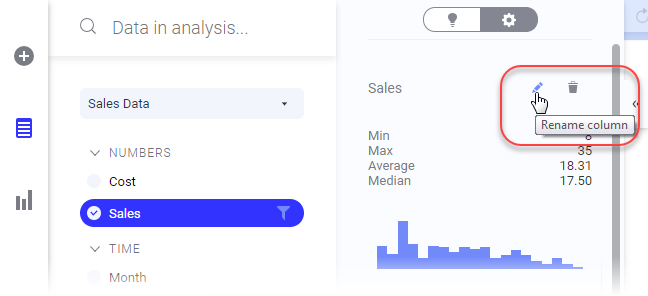Changing a column name
The column name is shown in table headers and on the axes of other visualizations. With a proper column name it is easier to understand what a visualization shows. Authors can rename columns in the Data in analysis flyout.
Prerequisites
Tip: If you only want a different name on an axis in a specific visualization, you can
change the display name instead.
Procedure
Copyright © Cloud Software Group, Inc. All rights reserved.

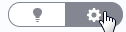 is selected.
is selected.