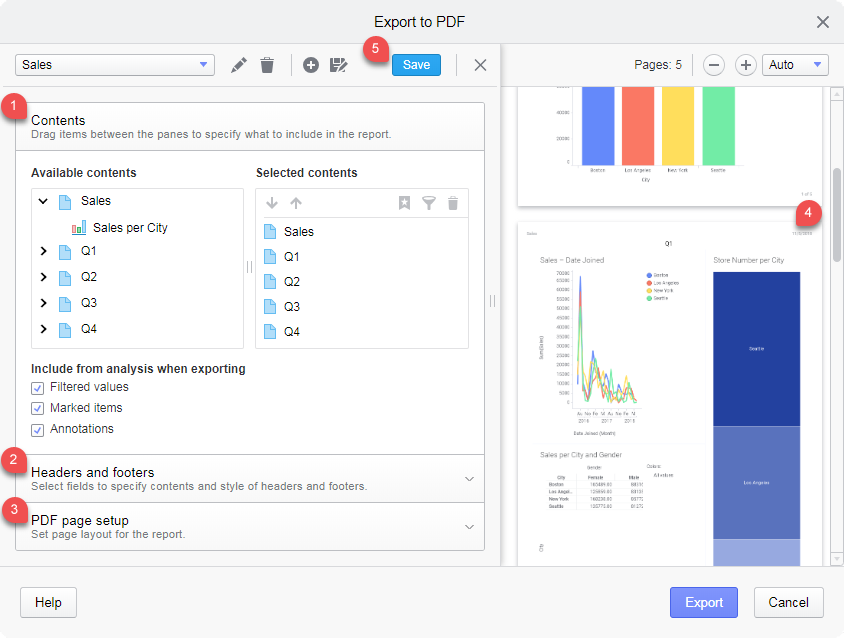Report settings
Reports of an analysis can be prepared in advance, and then exported to a PDF document. An overview of the report settings is shown below.
You access the settings by selecting Prepared report in the Export to PDF dialog, and then clicking New. For existing reports, select the report and click Edit.
The main parts of the report settings are
- Contents (1), where you decide which analysis pages should be included in the report, and which individual visualizations. This part is also where you find settings for whether or not to consider any filtering and marking made in the analysis, and settings for export of different views of the analysis.
- Headers and footers (2), where you specify what to display at the top and bottom of the PDF pages such as report title and page numbers. You can also put your own visual style on the headers and footers, for example, you can change fonts and colors.
- PDF page setup (3), where you set paper size, page orientation, and proportions of the content.
The preview reflects your current settings (4). For performance reasons, the preview might not be available directly. Then you launch it by clicking its Update preview button.
A report is saved as a part of the analysis, and it is available to anyone that has access to the analysis.
You must save the report to keep your report settings changes, and you can anytime click Save (5) while working on it.
Copyright © Cloud Software Group, Inc. All rights reserved.