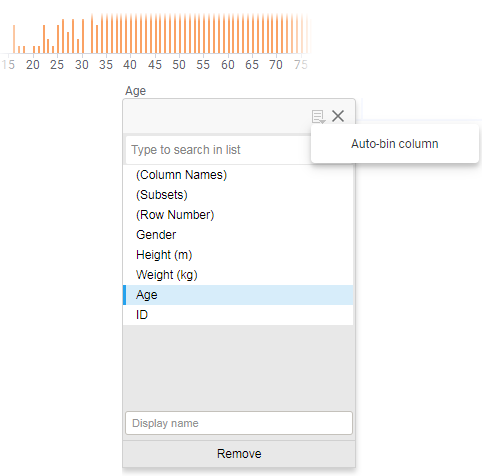Creating intervals of numerical data
Numerical data can be grouped into intervals. The intervals are named bins and can be handled as categories in an analysis.
For example, if your data contains age information about a group of people, you may want to arrange the ages into a smaller number of age groups as illustrated below.
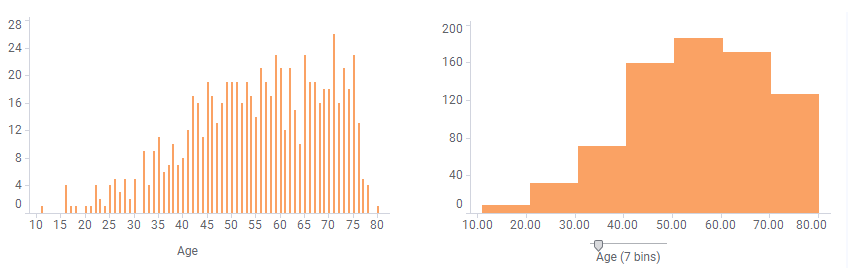
You decide how many bins the range should be divided into. When binning the data, a slider appears that can be dragged to the wanted number of bins. The bar chart below is based on the same data as above but adjusted to display more bins.
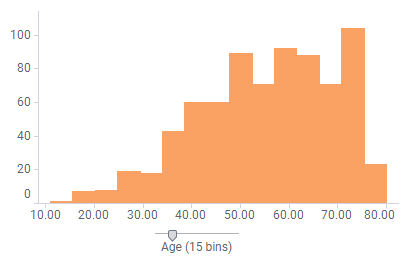
Procedure
Result
Example
The table lists body heights and weights for 33 individuals, and each individual's height is represented in the sorted bar chart.
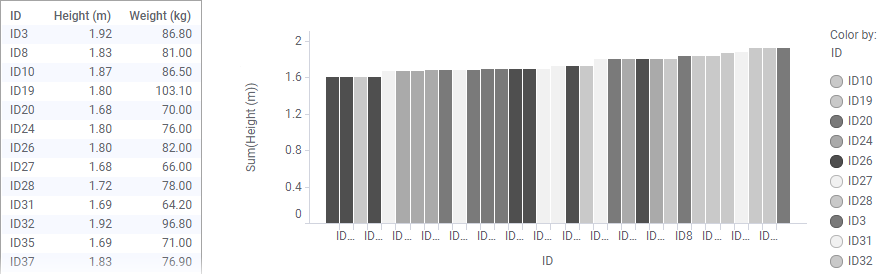
By coloring the bars by weight, and binning the numerical values, it is easy to distinguish individuals in certain weight intervals. In the image below, the range is divided into 4 bins. Individuals that weigh too much for their heights, can be spotted.
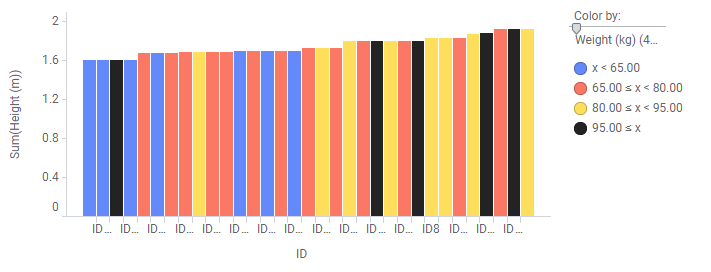
For example, the dark bar in the left part of the visualization stands out. This individual seems to weigh too much for his height.
For more examples, see Creating a histogram.

 , and then select
, and then select