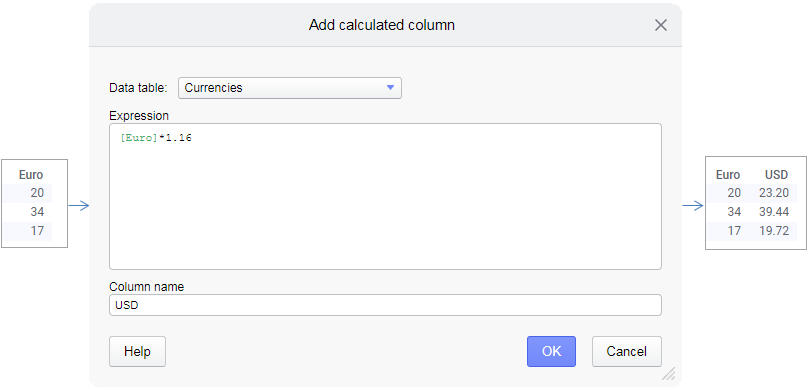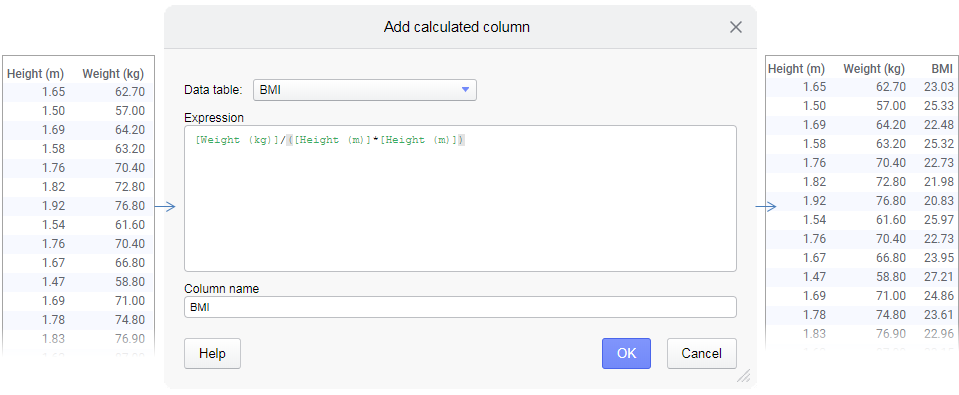Simple conversion and formula calculations
You might want to, for example, perform unit conversions of the values in a data column, or use formulas to calculate new values, and then add the results as values in a new data column.
The following are simple examples of retrieving more information than is available in the data table from start. New data columns, based on the existing data columns, are calculated and added to the original data table.
Converting currency
Below, Euro amounts in a data column are converted to USD using the exchange rate 1.16. The results are added into a new column named USD.
Calculating BMI
In this example, the original data table shown to the left lists 'Height (m)' and 'Weight (kg)' for a number of individuals. Based on these data columns, Body Mass Index, BMI, can be calculated. The formula
[Weight (kg)]/([Height (m)]*[Height (m)])
is entered in the Add calculated column dialog, and its results are added as a new data column in the data table to the right.