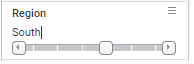Using item filters
The item filter is used to filter to a single value at a time using a slider.
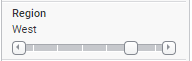
On the slider, you select the value you want to keep, meaning that only rows with this value remain in the visualization. The slider makes it easy to switch between nearby items.
The values of an item filter also include the (All) and (None) options. Selecting (All), the very first position to the left, means no filtering is made, and selecting (None) to the far right, filters out everything. If the data column contains empty values, the (Empty) position will select these.
The label above the slider shows the selected item.
Procedure
Copyright © Cloud Software Group, Inc. All rights reserved.